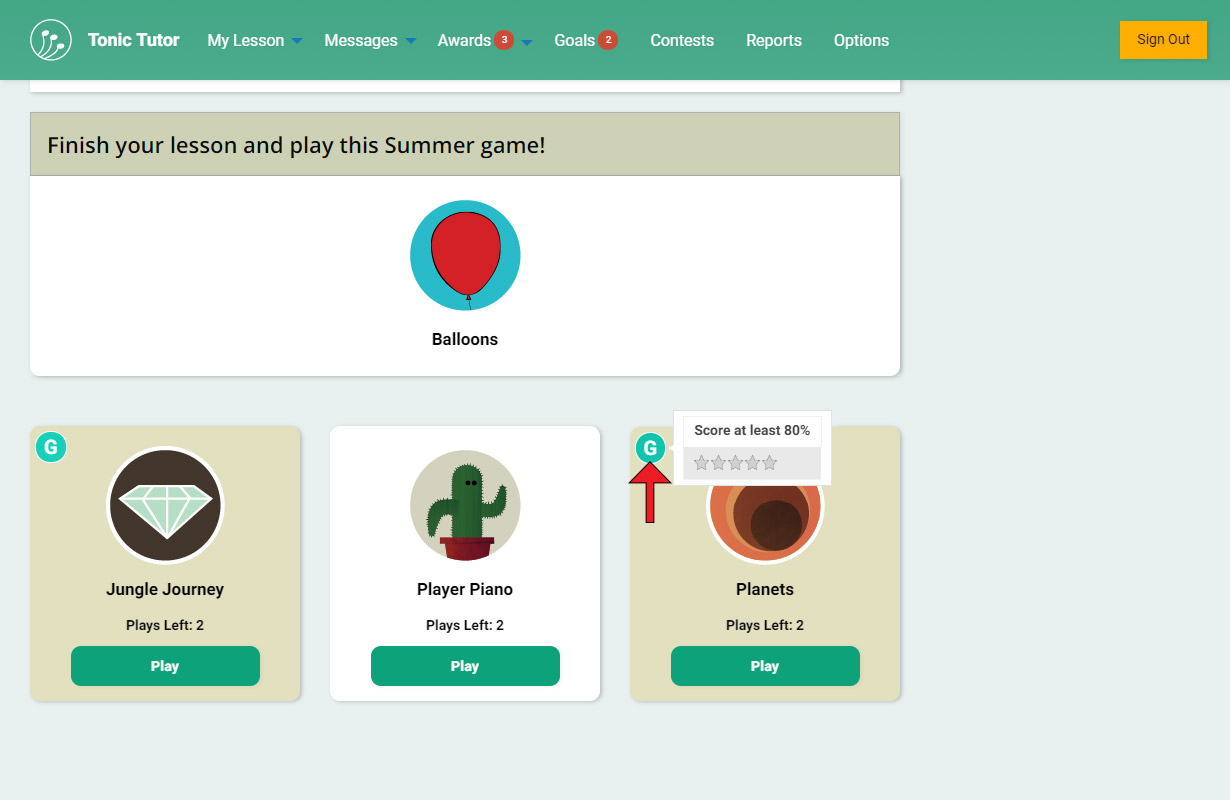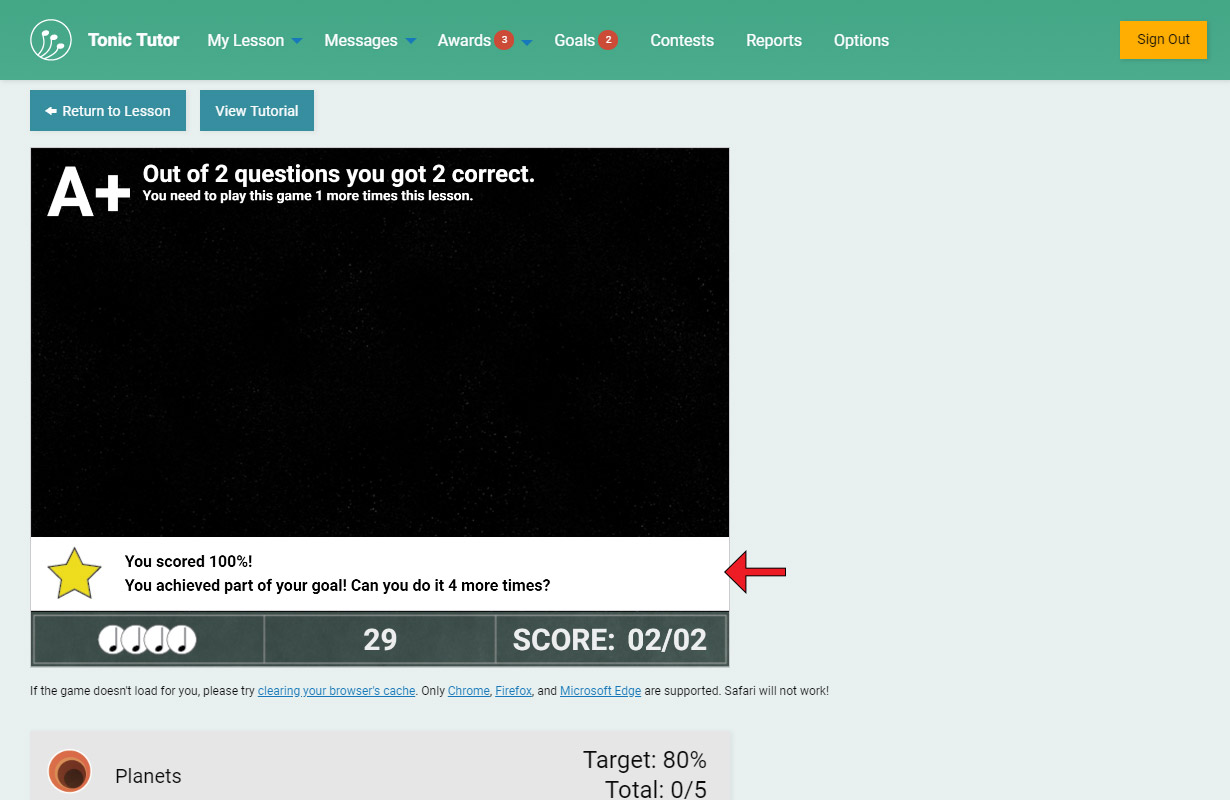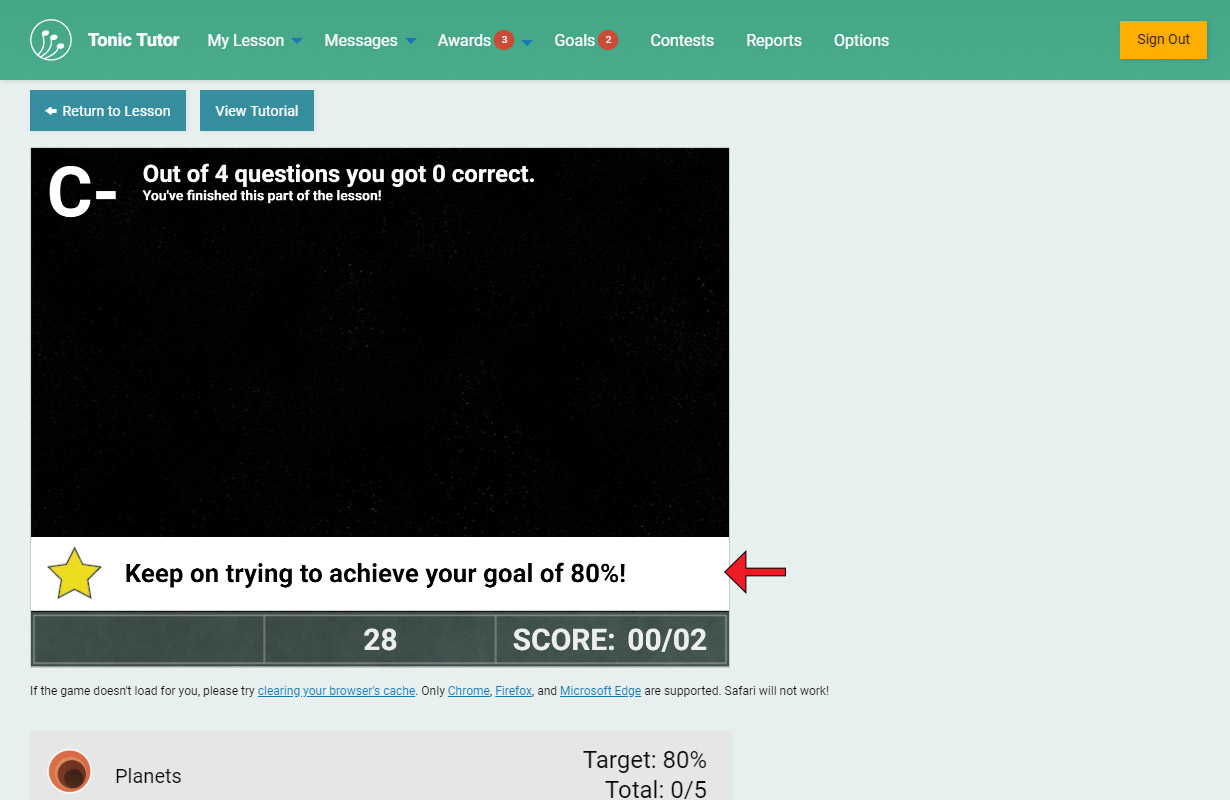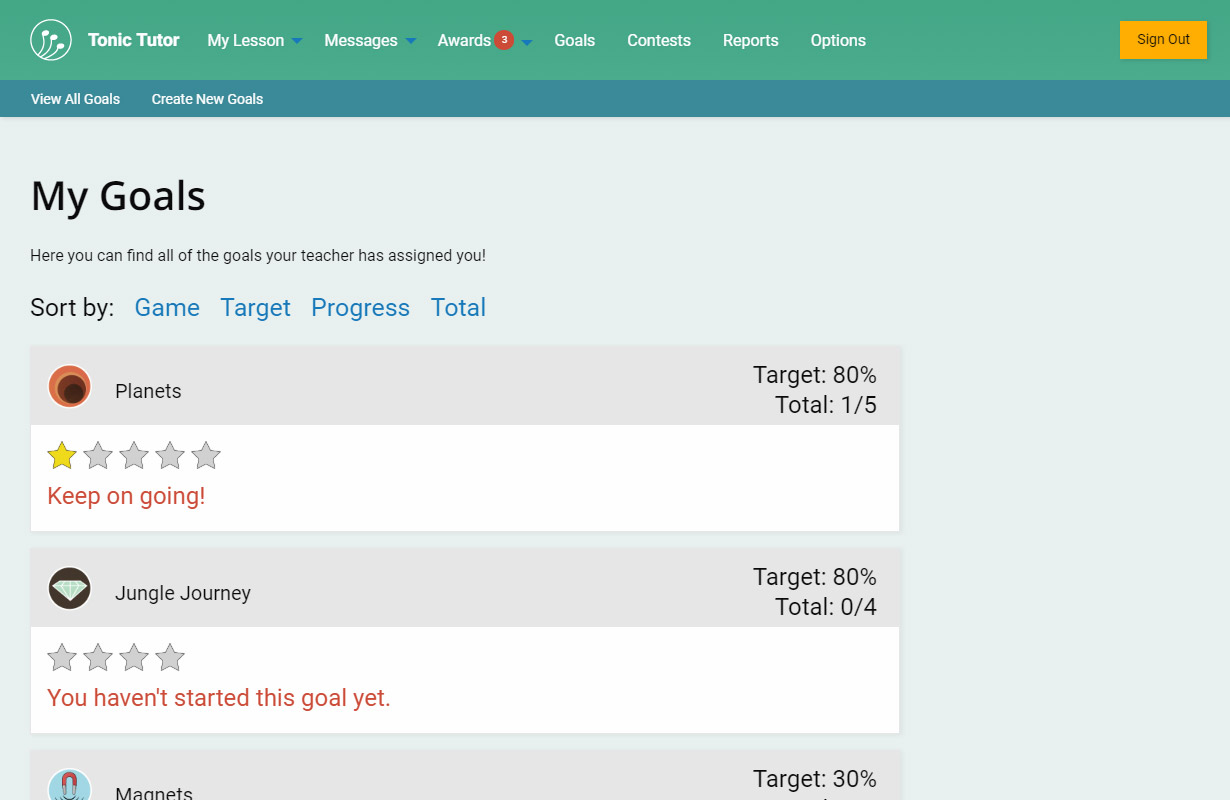1/4
You might be wondering how students see their goals in their account when they sign in. On the My Lesson page, any game that has a goal will have an icon with a G in it next to the name of the game. If a student hovers over the icon (or taps on it on a touch-enabled device), a small info window with the score target and the number of times the target has to be reached (represented by the stars) is displayed.
When a student plays a game in their lesson that has an active goal, a message will be displayed at the end of the game. If they reach the score target for the goal, a message will appear letting them know they've made progress and many more times they need to reach the target to complete the goal.
If they fail to reach the score target, they'll see an encouraging message.
Students can view all of their completed and uncompleted goals by selecting the Goals link from the main menu when they're signed into their account. It's similar to the page you can access from your account to view their goals, however, they don't have the option to delete their goals.
View the next tutorial: Statistics Overview