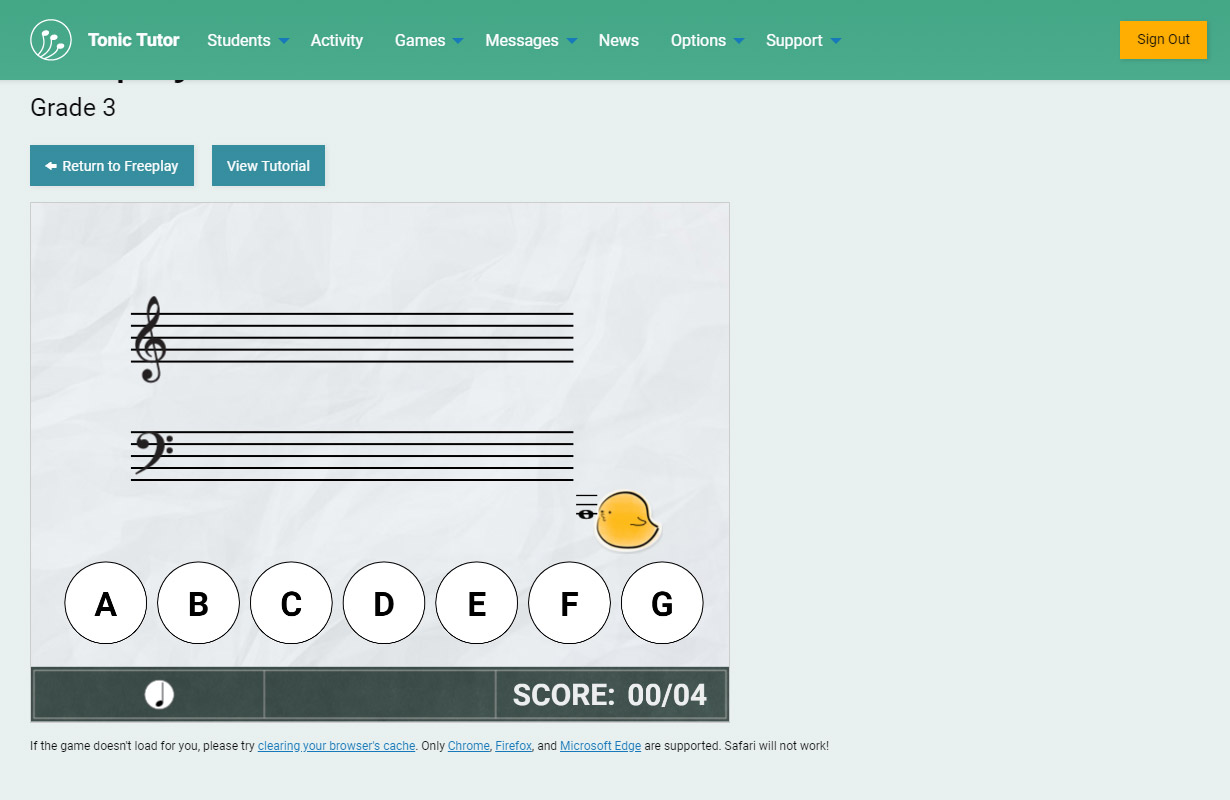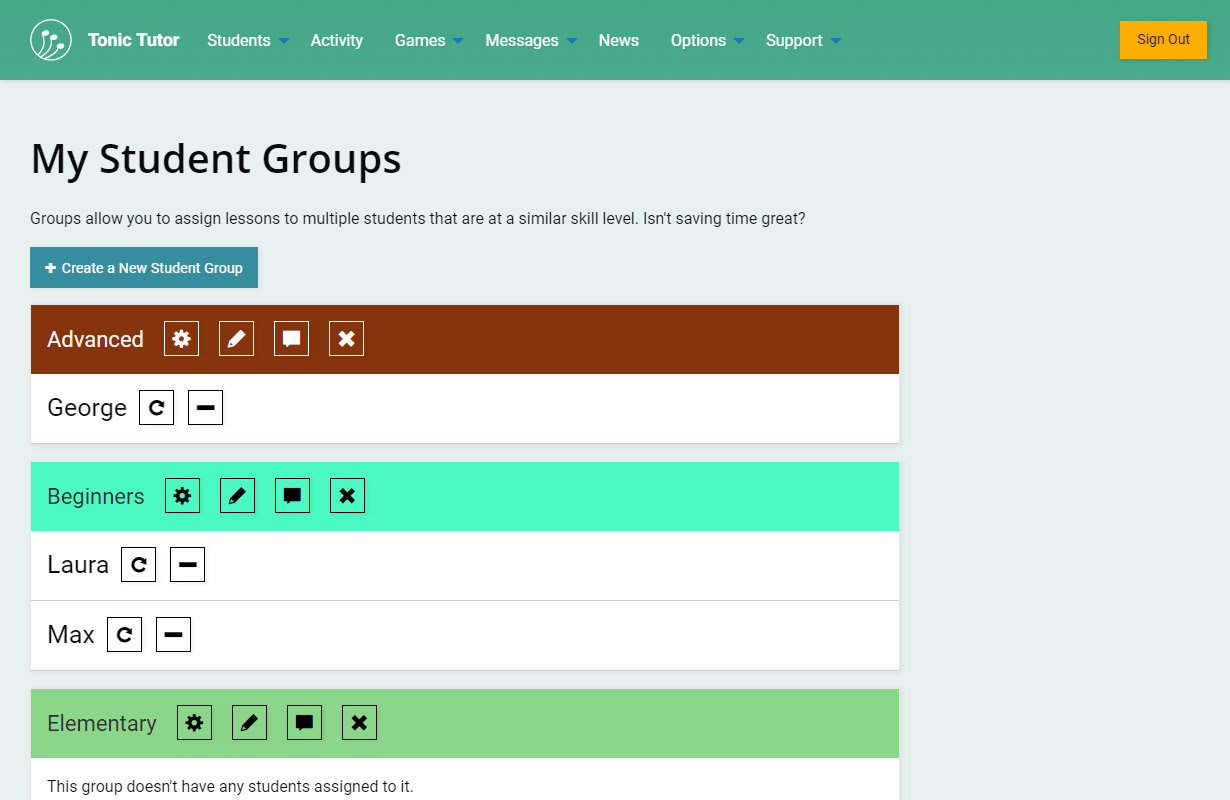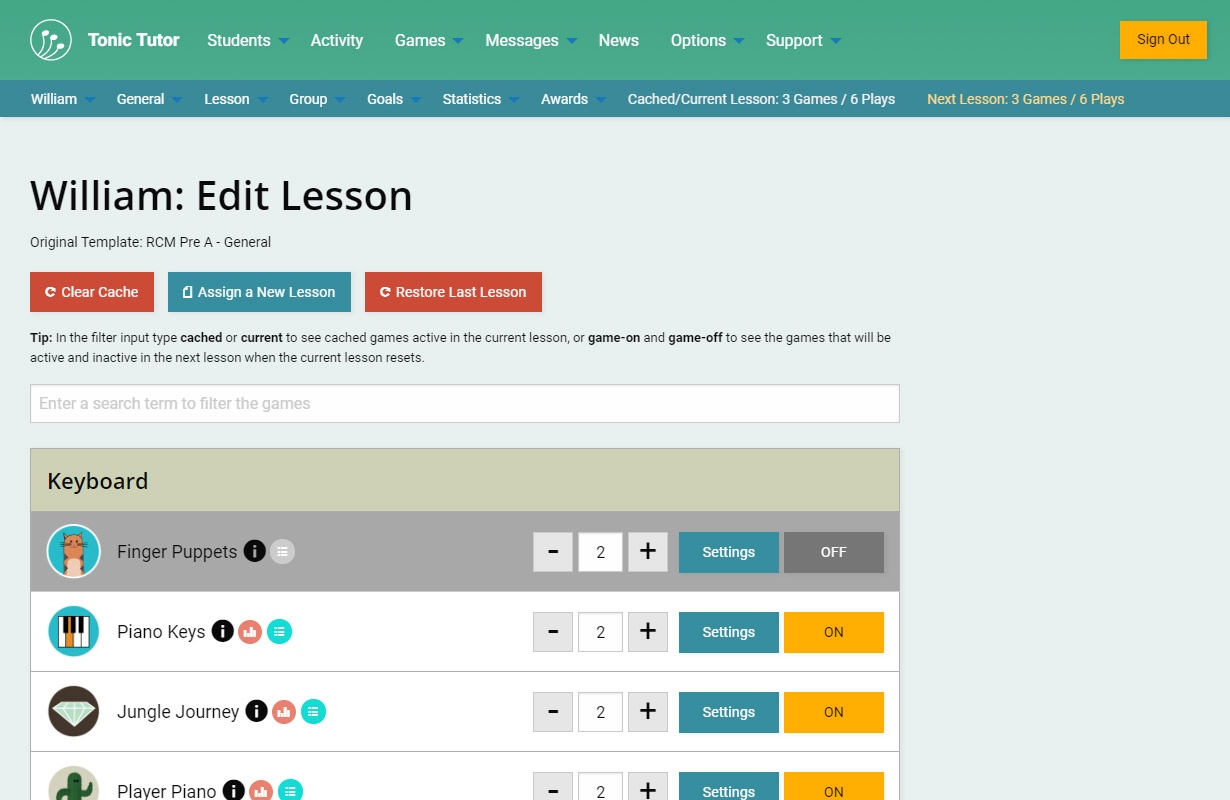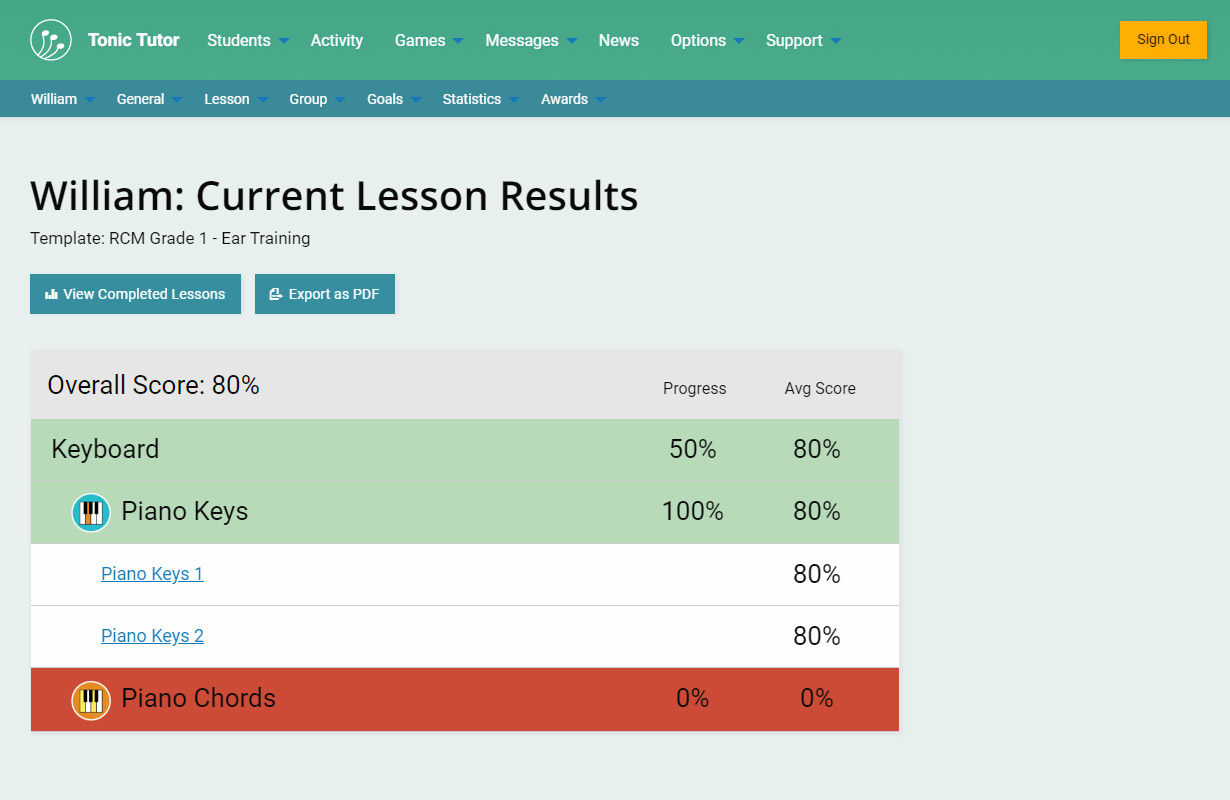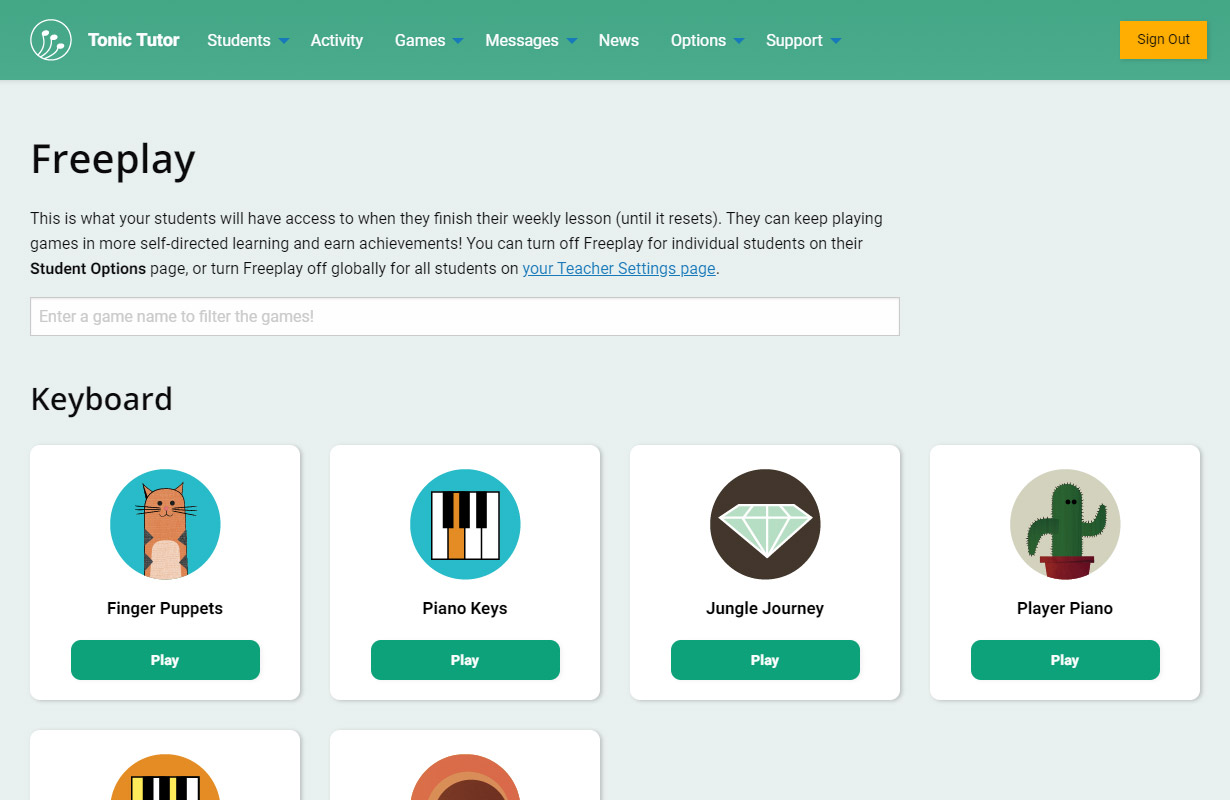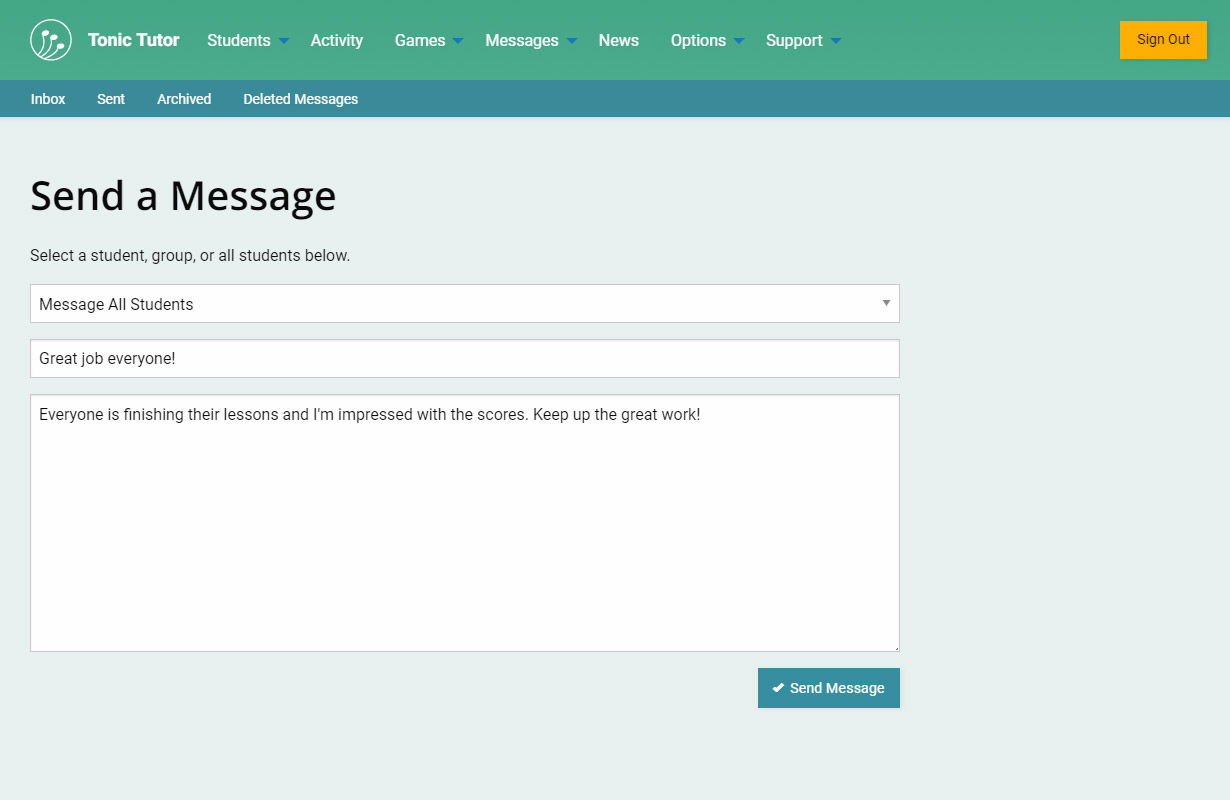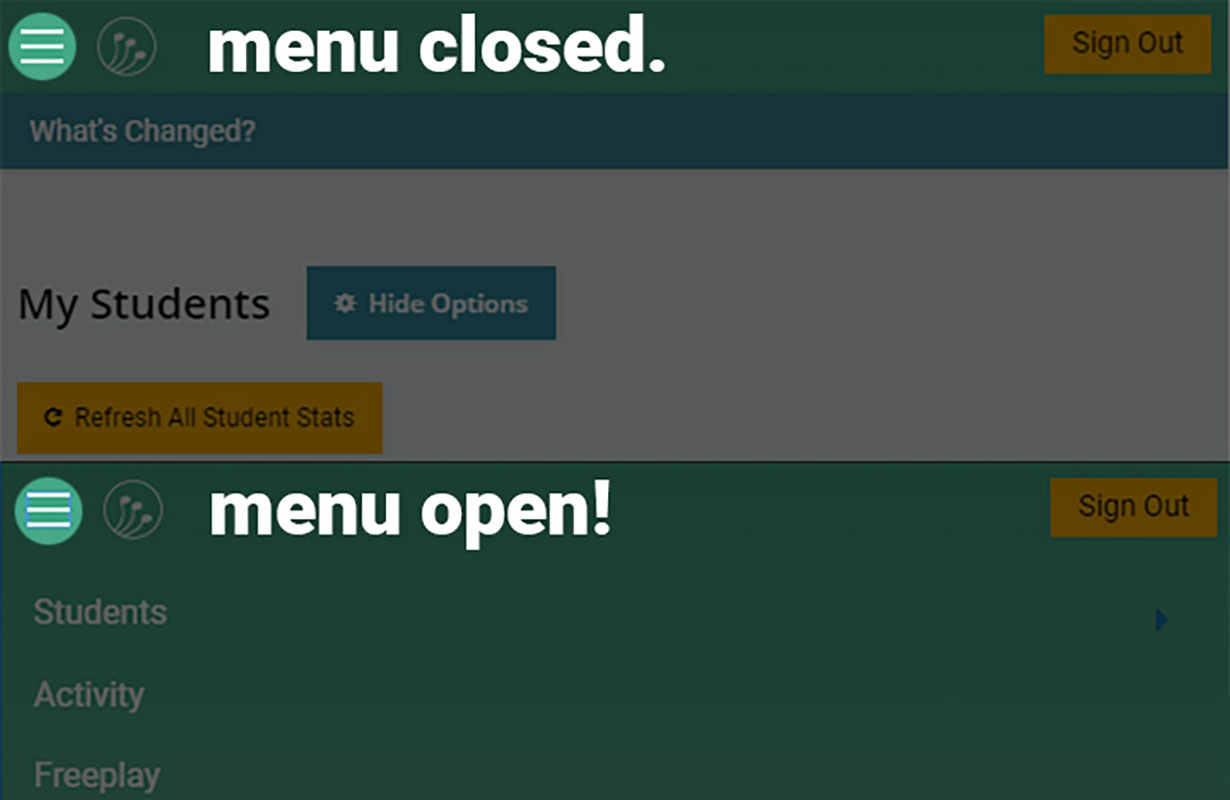1/10
Welcome to Tonic Tutor! This goal of this website is to make life easier for music teachers, but it can do so much that it can be a bit overwhelming for new users. We recommend viewing all of the Getting Started tutorials to get a general idea of what Tonic Tutor is before jumping into the more advanced tutorials. Before you know it, you'll be a Tonic Tutor pro!
The core of Tonic Tutor is the games. They help students work on various skills including ear training, note reading, music theory, and rhythm. Some games target specific skills, other games target multiple skills. All of the games have settings you can modify which gives you control over how difficult they are for students and all you target very specific things that a student might need to work on. For instance, in games that focus on scales or chords, you can select which specific scales or chords are used in the game.
Student Groups allow you to group students at a similar skill level and assign a single lesson to them. While Tonic Tutor gives you the freedom to manage students and lessons at a granular level, it also provides you the ability to work a bit more loosely with students. If you're a teacher in a classroom environment, groups make managing your students much easier and more efficient.
Lessons are another core feature of Tonic Tutor. They're meant to be something that students can focus on outside of their time with you. They reset each week, recording the results and making it easy to track student progress over time. If lessons seem a bit confusing to you, don't worry, our tutorials on lessons will walk you through the process of assigning lessons and how they work.
There are many ways to check on a student's progress to see how they're doing and what they need to work on. You can view the Current Lesson Results for an active lesson, view Past Lessons that have been completed, view individual Game Results from a student's lesson, as well as Unfinished Games that a student started but didn't complete. You can get a bird's eye view of a student's scores and progress on the Lesson Graphs page, or drill down and see how a student answered individual questions for each game. All of the information that Tonic Tutor records can become a powerful resource that will help you with your own tasks and goals as a teacher.
Freeplay gives students something to do on Tonic Tutor after they finish their lesson. It's more self-directed and gives them the opportunity to earn achievements for things like perfect games, answer and win streaks, achievements for finishing a game within a certain time limit, as well as unique achievements for each game.
Tonic Tutor provides many different tools to help motivate students. Contests that give your students a chance to compete with one another for best score or most achievements earned. Goals can be assigned for specific lesson games which allow you set a score target and the number of times the target needs to be reached before the goal is completed. We also have over 10,000 virtual Stickers that students can choose from. You can assign them manually or tell Tonic Tutor to give students stickers if they reach a score target in their lesson. You can find out everything you need to know about all of these features in their respective tutorials.
Messages allow you and your students to communicate on the website. Students can ask questions about their lesson, and you can send messages to individual students, to all of the students in a group, or to all of your students, all in one convenient step.
One thing that's really important mention is that the mobile version of Tonic Tutor (which will be displayed if you're on a phone or tablet) displays menus a bit differently. They're not displayed by default: you'll need to use the icon that looks a bit like a hamburger (three lines stacked on top of one another or top bun, meat, and the bottom bun if you're hungry) to toggle the menu. If a menu is active, you can use the same icon to close the menu. This makes things a bit less cluttered on smaller screens, but the menus work the same way they do on the desktop version of Tonic Tutor.
That's a brief overview of Tonic Tutor. If this is your first time using Tonic Tutor, the next step we recommend is adding some students. The next tutorial will walk you through that process, making it a breeze! You can also check out our Frequently Asked Questions for information on Tonic Tutor. If you have a question, feel free to send us a message, we'd be happy to hear from you!
View the next tutorial: Selecting your Timezone