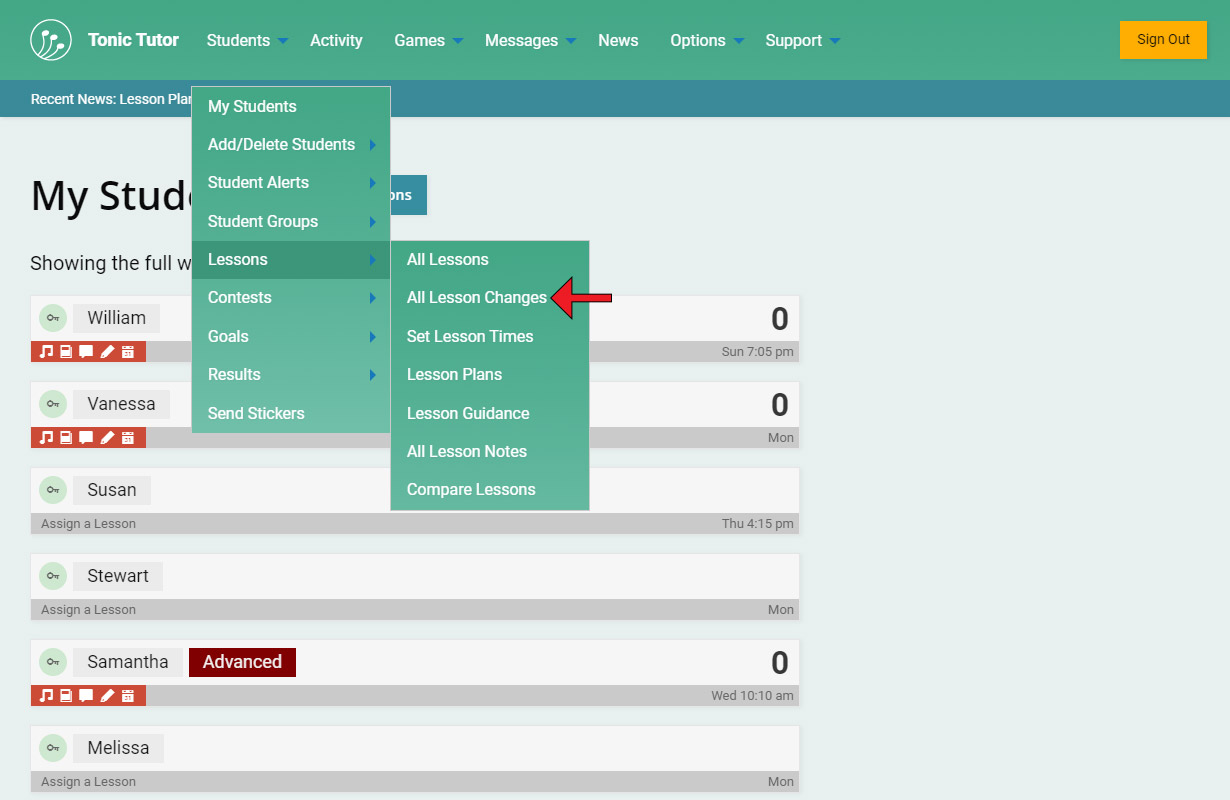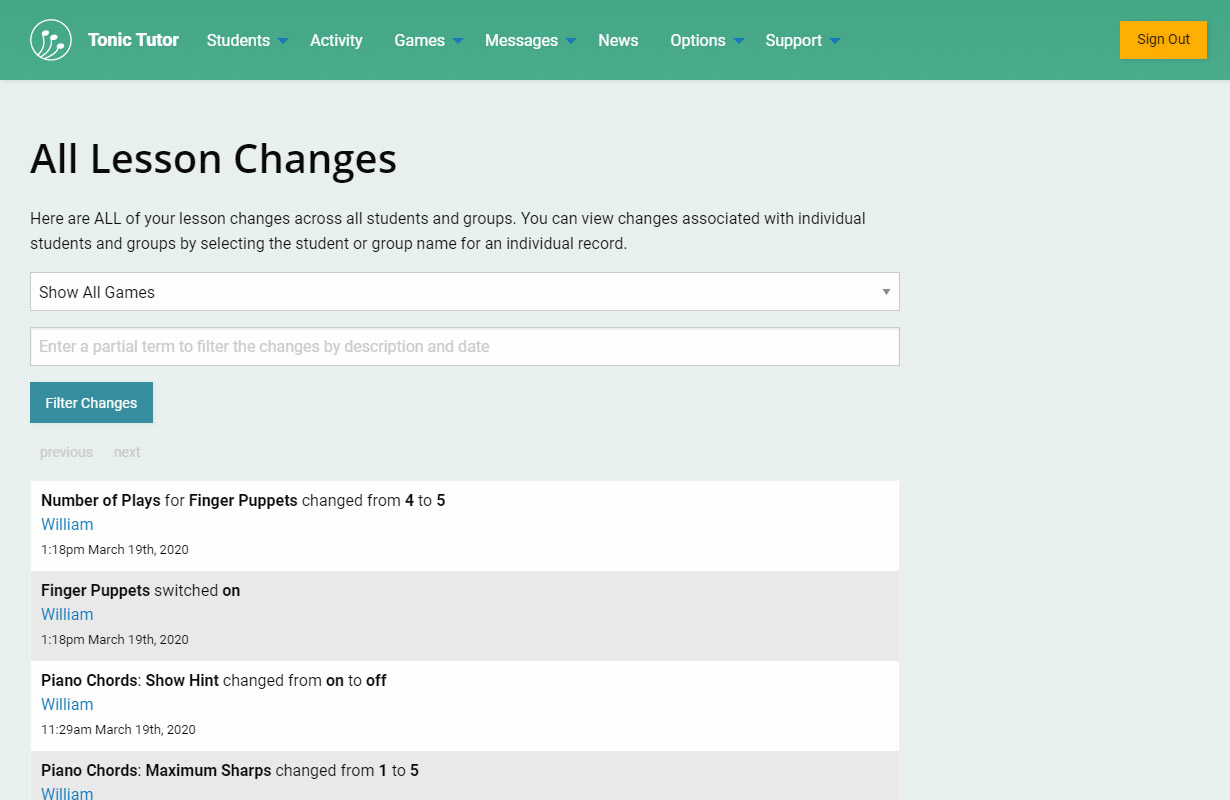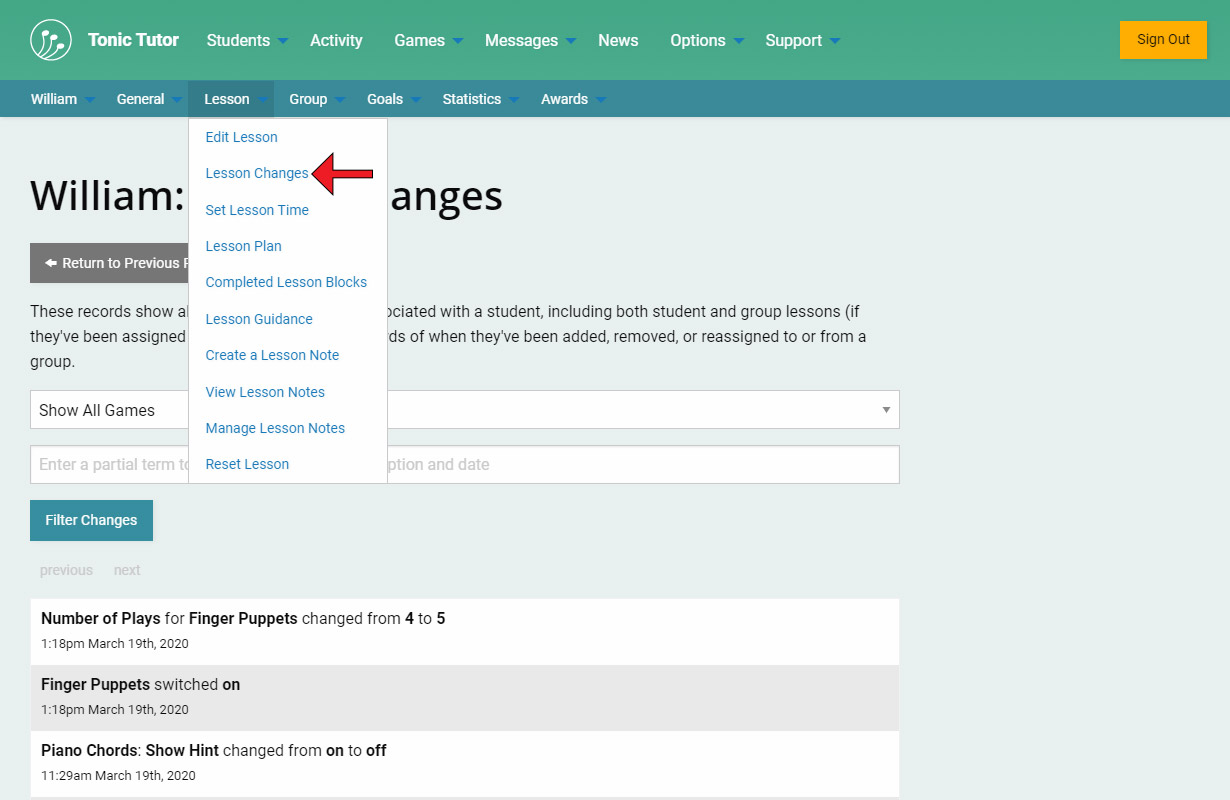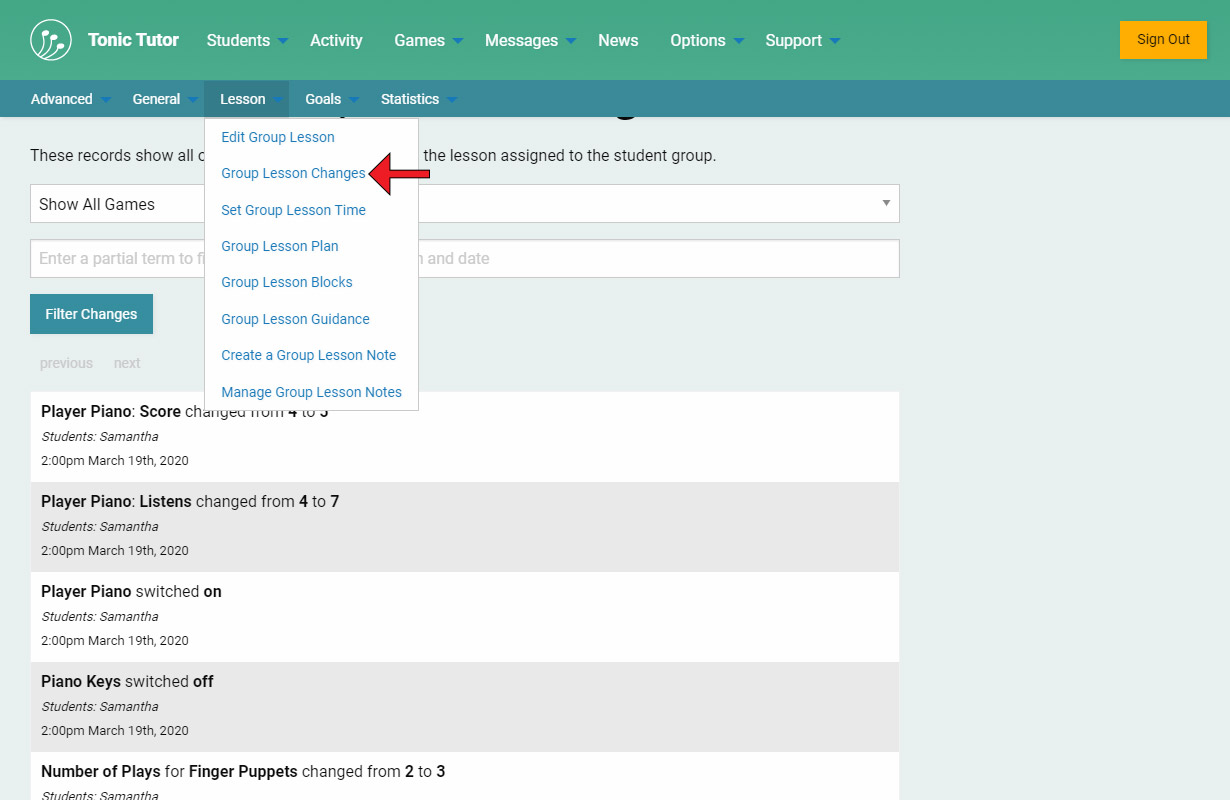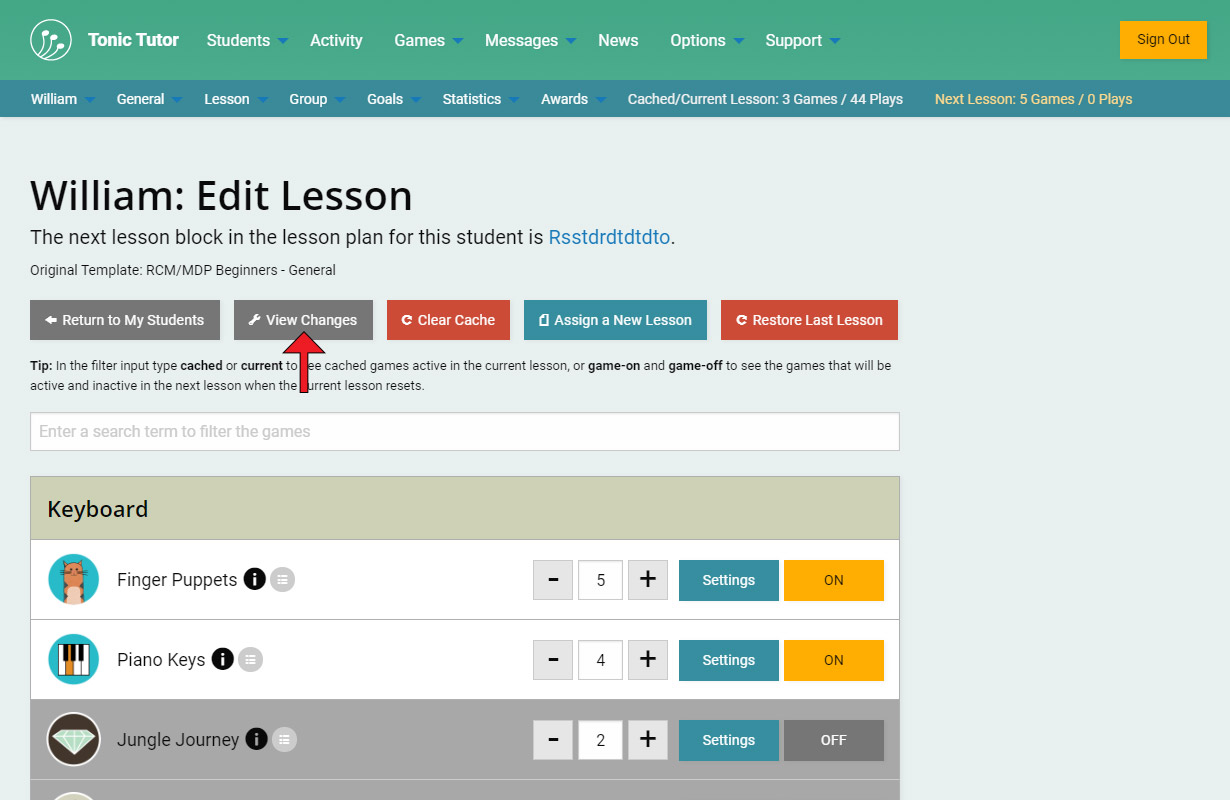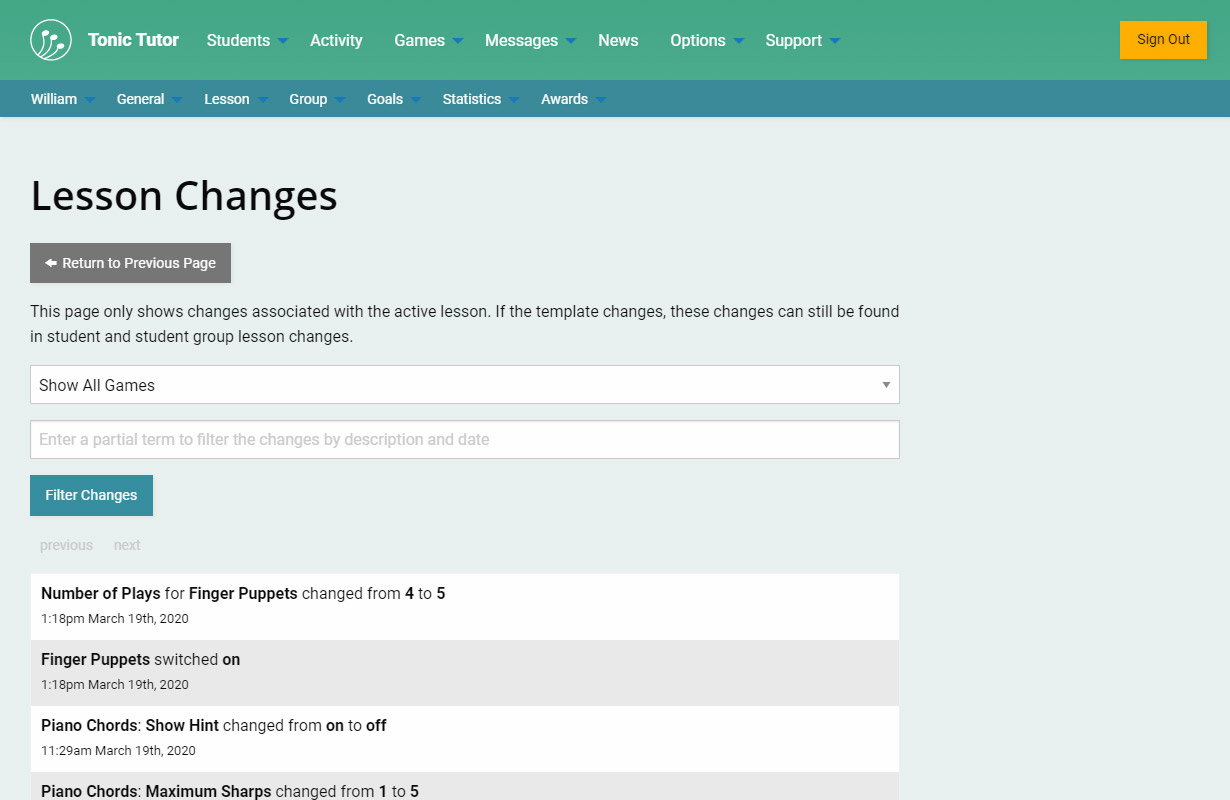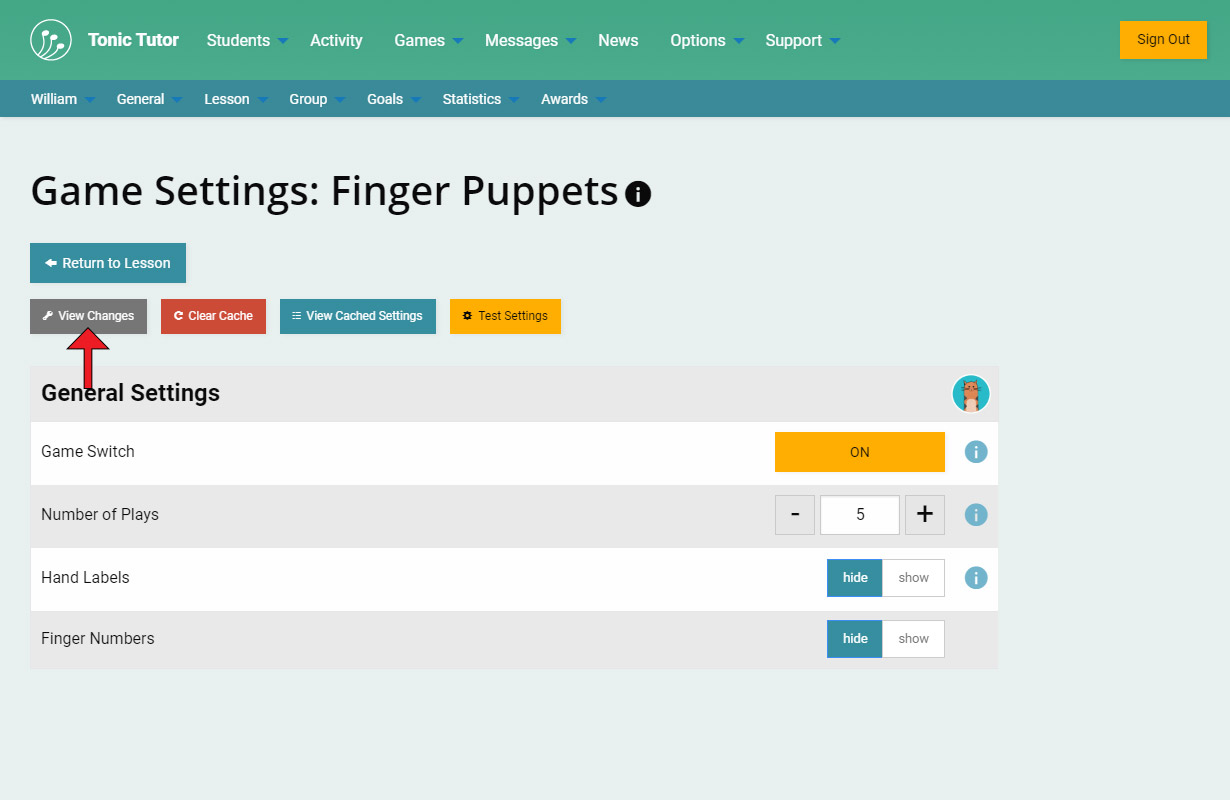1/7
Lesson Changes track all of the changes you make to student and group lessons, allowing you to refer back to them at a later date to refresh your memory. It's important to note that lesson changes before March 19th, 2020 were not tracked, so you'll only see lesson changes show up after this feature was added to Tonic Tutor. You can see all of your lesson changes in one place using the Students>Lesson>All Lesson Changes link in the main menu.
You can filter the changes in a couple different ways: by game using the first drop-down menu, or by entering some text in the second input to filter the changes by description or date. Each change displayed shows you which student or group the lesson change is associated with, clicking on the student or group name will take you to a page where you can see the changes for the single student or group.
I selected William and now I'm seeing lesson changes that are associated with him. I could go to the same page using the Lesson>Lesson Changes link from his Student Menu.
Group lesson changes work almost the same way. Each change will display the names of the students that were part of the group when the change was made. Changes to group lessons will also show up in the individual student lesson changes, so both student and group lesson changes are tracked separately for your convenience.
Changes that are tracked for students or groups keep track of changes across multiple lessons and templates, but you also have the option to view the history of changes for the current lesson. If you're on the Edit Lesson page and changes have been made, you'll see a View Changes button.
If a new lesson is assigned, these lesson changes would no longer appear, but they'll show up in the lesson changes for the students and groups the lesson has been assigned to.
The same applies for the Game Settings page. If you've made changes, you'll see a View Changes button that will show all of the changes for that game (for the current lesson only).
View the next tutorial: What Students See