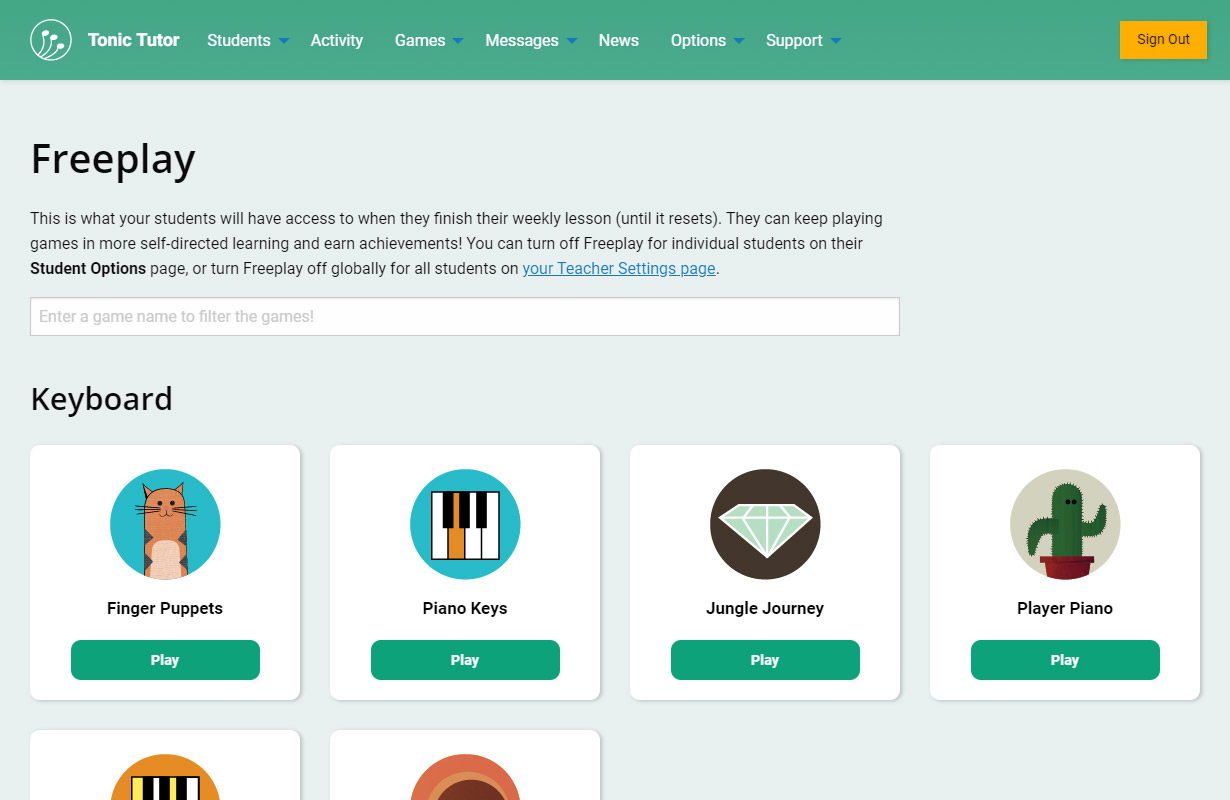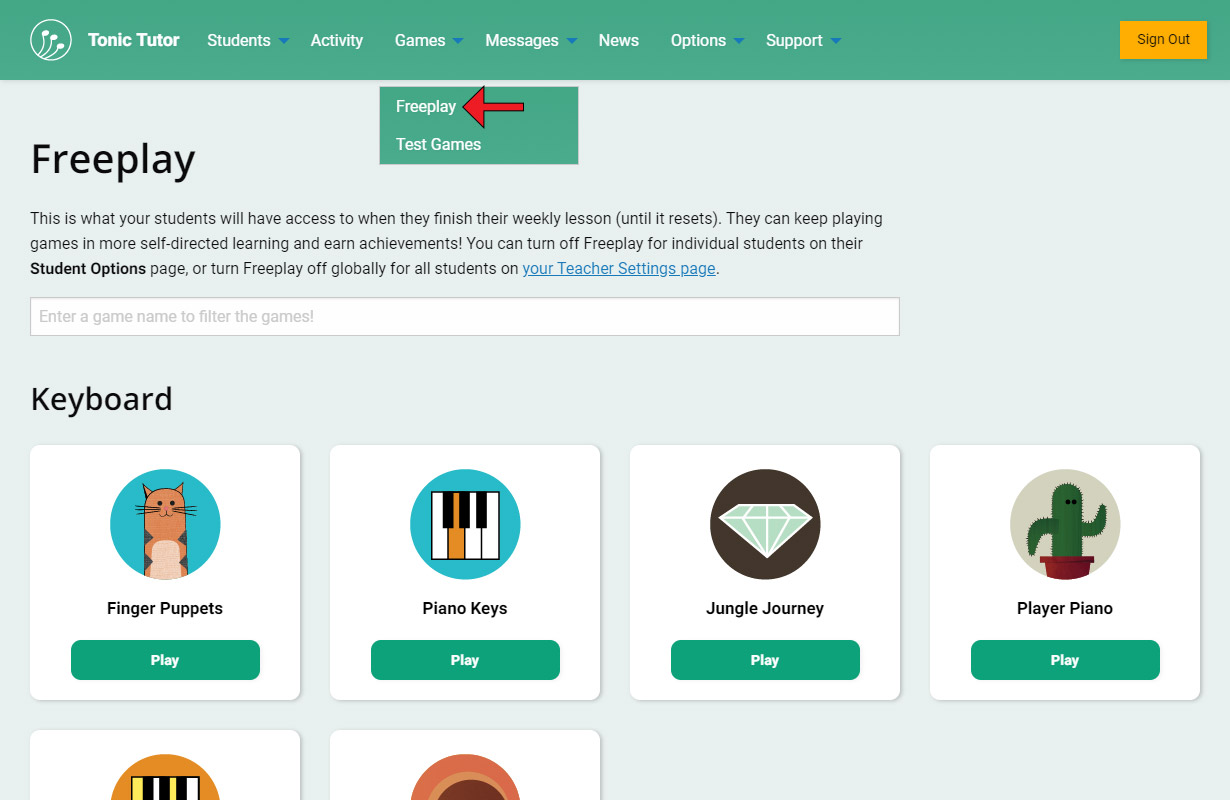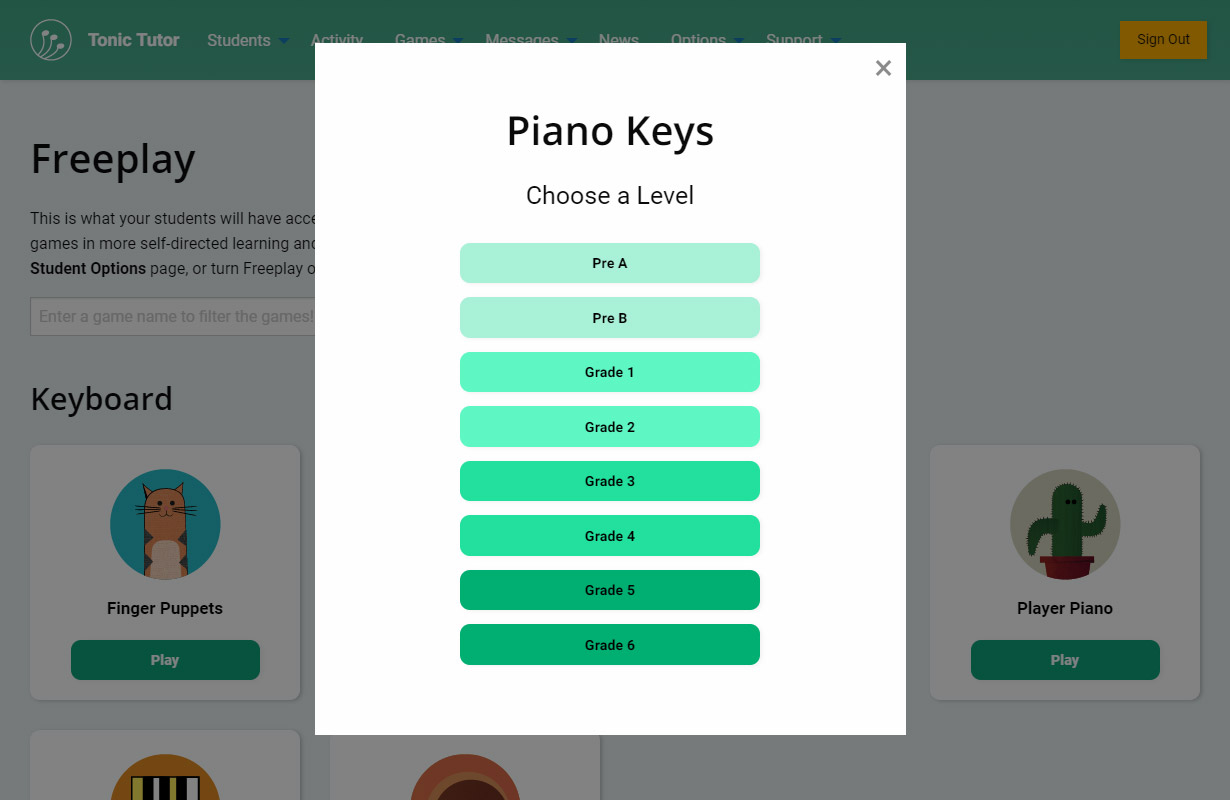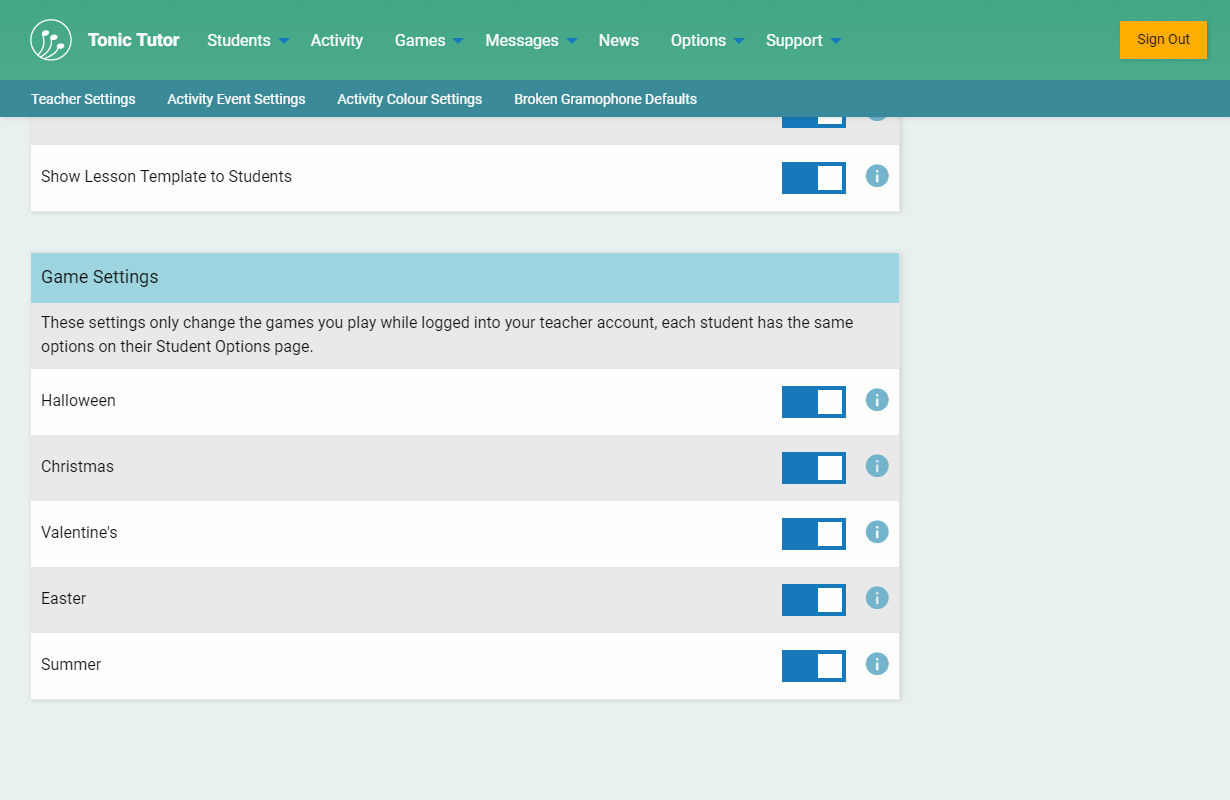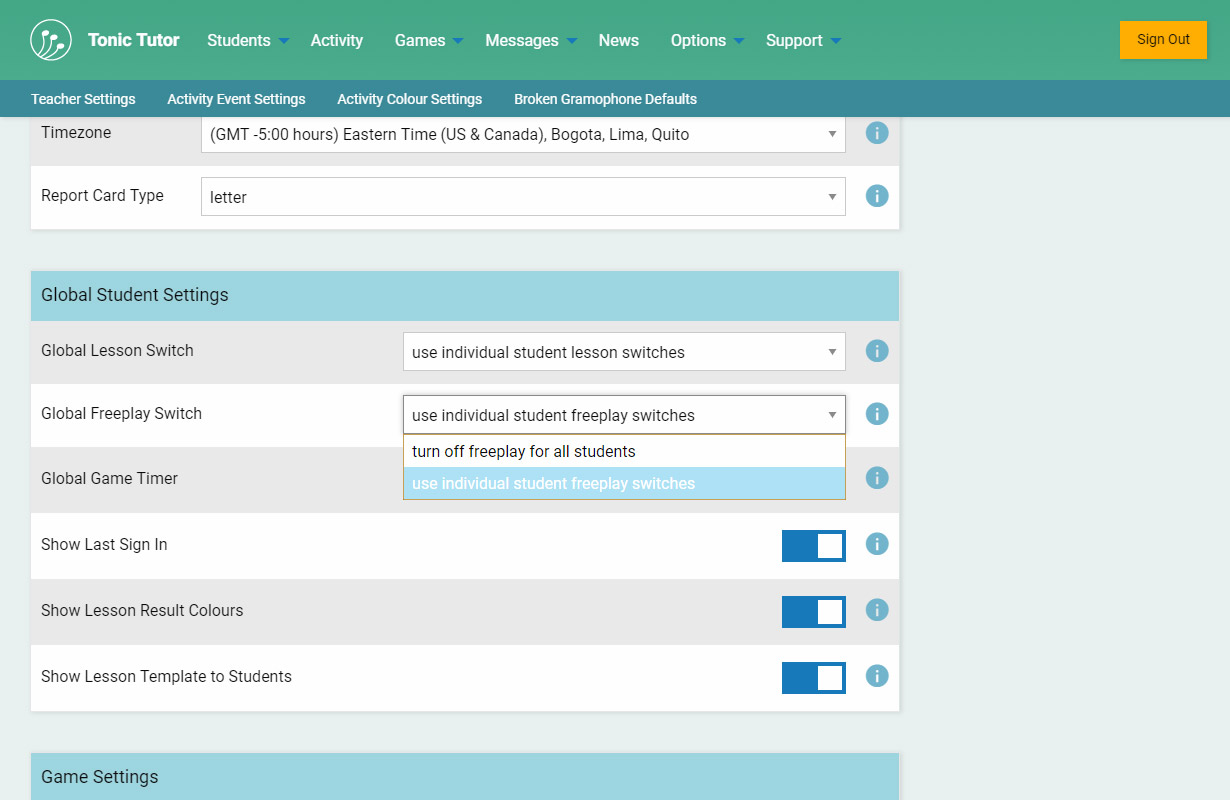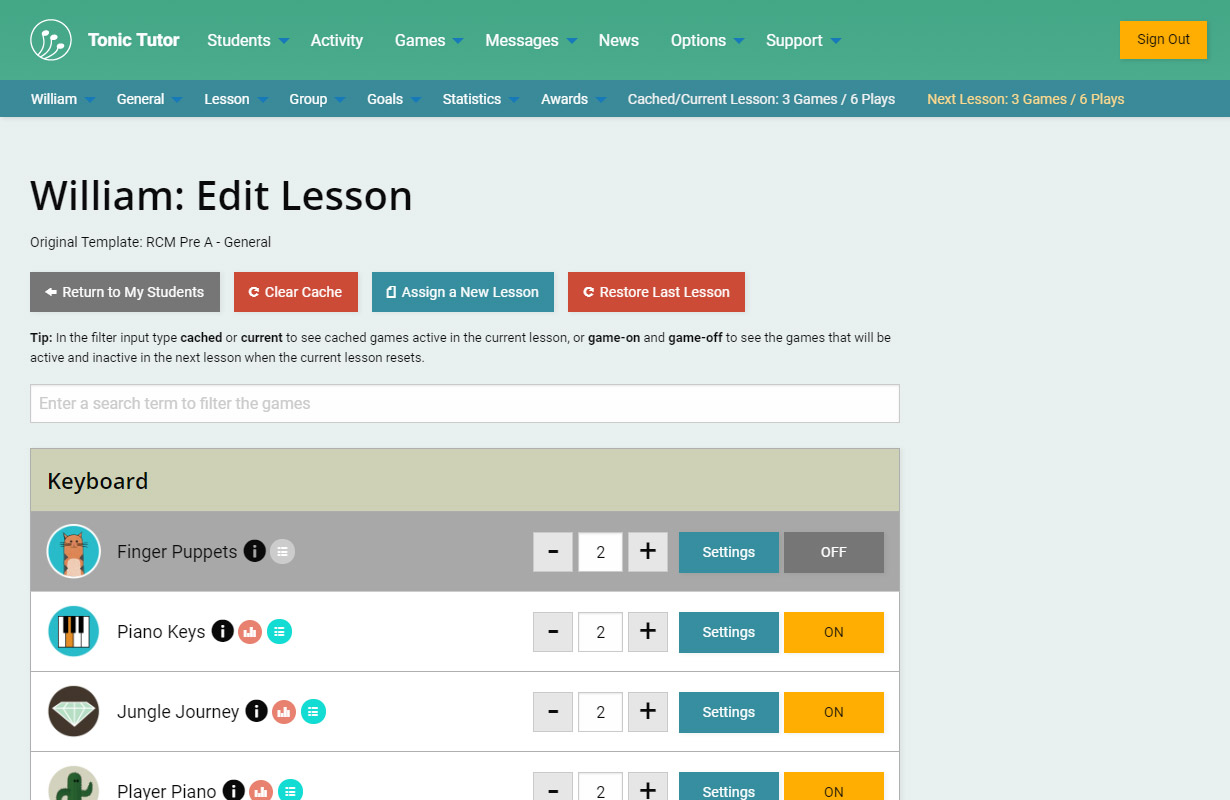1/6
Freeplay is the opposite of lessons in many ways: instead of limiting the games a student plays, it gives them free reign to play any game on Tonic Tutor at various difficulty levels. When a student doesn't have an active lesson (whether they've finished or haven't been assigned a lesson yet), they'll have access to Freeplay. There are a couple of other differences worth noting: 1. students can earn Achievements for reaching certain targets like completing a game in a certain amount of time, answering a series of questions correctly in a row, achieving win streaks, or achieving a goal that's unique to a specific game, and 2. You don't have access to the game results for games your students play in Freeplay. Think of it as a pressure-free zone for students to experiment without having to worry about failing.
You have access to Freeplay from your own Tonic Tutor account which you can access using the Games>Freeplay link in the main menu. What you see there is exactly the same thing your students will see in their accounts.
Select a level from a game's drop-down menu and use the Play to load the game. It's as simple as that! The level label indicates roughly how difficult it is (using the RCM teaching method templates as a reference), but you can use the relative level that's included in the parenthesis. That indicates the difficulty of the level in relation to the other levels in the list of level options.
Students will have access to seasonal games during the following months:
October: Halloween
December: Christmas
February: Valentine's Day
April: Easter
June & July: Summer
We realize not everyone celebrates every holiday, so we give you the option to disable specific seasonal content for individual students on their Student Options page. This will disable the seasonal games and any seasonal content in the regular Tonic Tutor games. You can find out how to access a student's options page in the Student Options tutorial. You can also disable seasonal content for your teacher account on the Options>Settings>Teacher Settings page.
We also give you the option to disable Freeplay globally for all students, or for individual students. The individual option is available on a student's Student Options page, the global option (which will override individual student settings on their options page if it is set to turn off freeplay for all students) is on the Options>Settings>Teacher Settings page. If Freeplay is disabled and a student doesn't have an active lesson (if either a lesson hasn't been assigned yet or their lesson is finished and hasn't reset yet), they will not be able to play any games until Freeplay is re-enabled or a lesson becomes activated.
We've gone over quite a lot in this series of tutorials, but we're not finished with lessons just yet! In the next set of tutorials, we'll go over other features and concepts that will help you to become a master at assigning and managing lessons for your students with efficiency, guiding them on their own path towards music mastery!
View the next tutorial: Testing Games