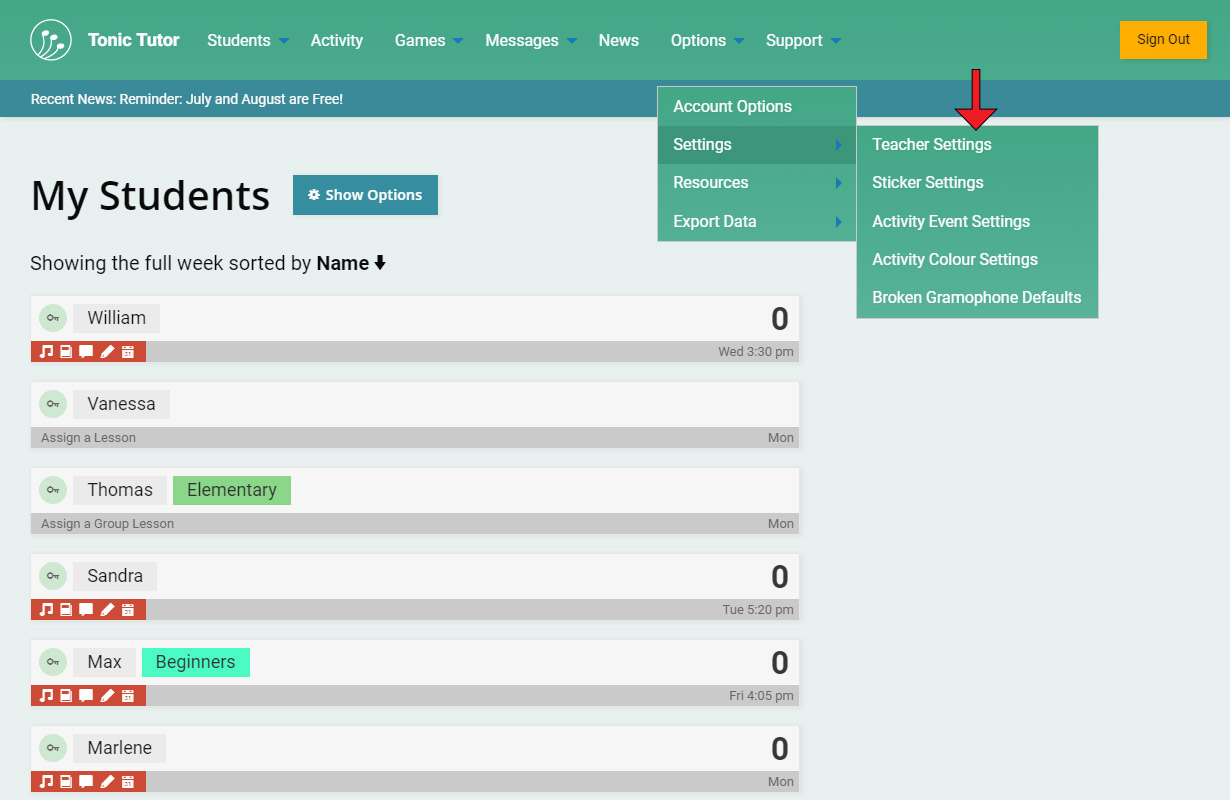
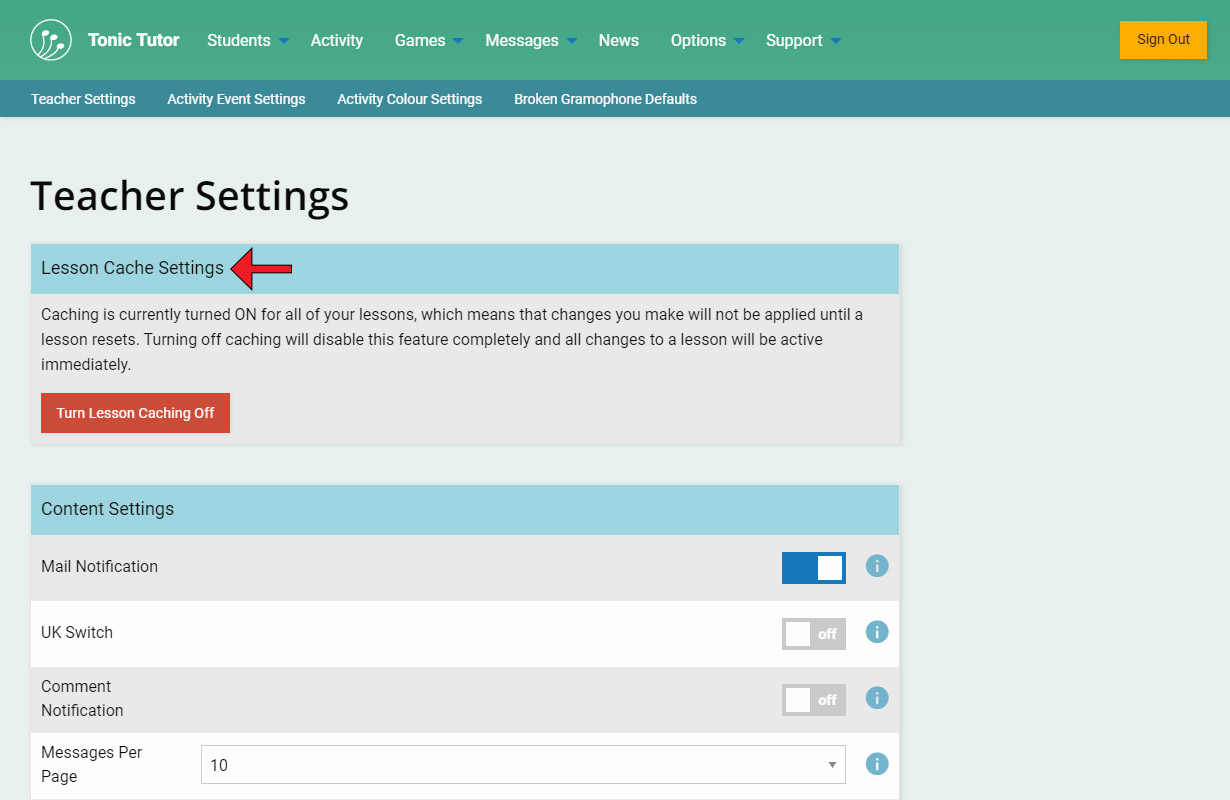
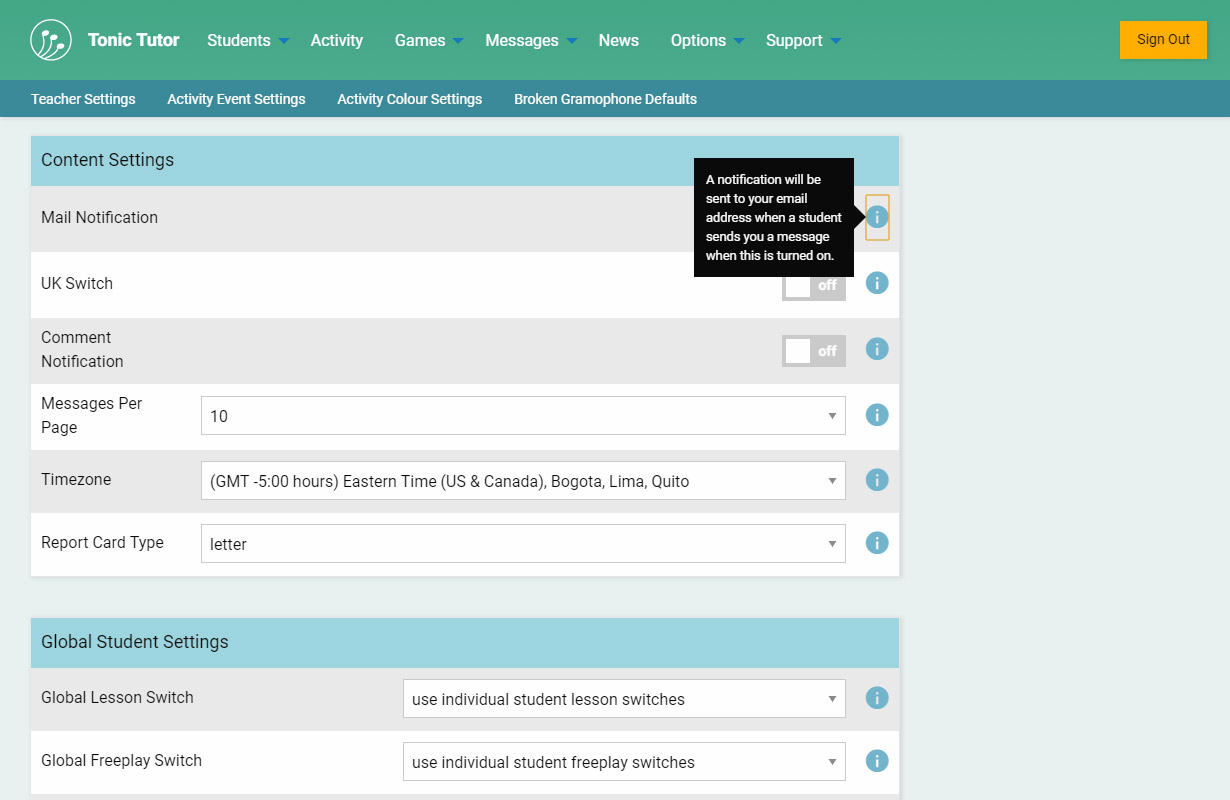
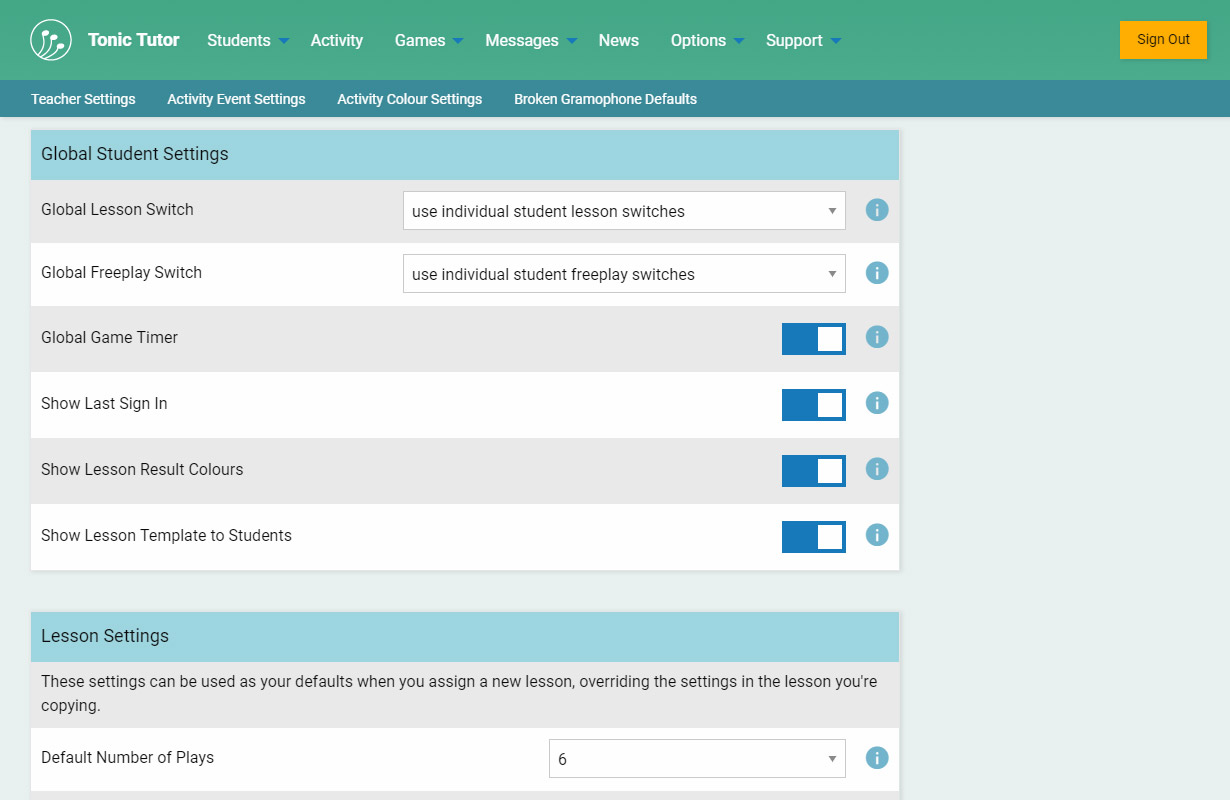
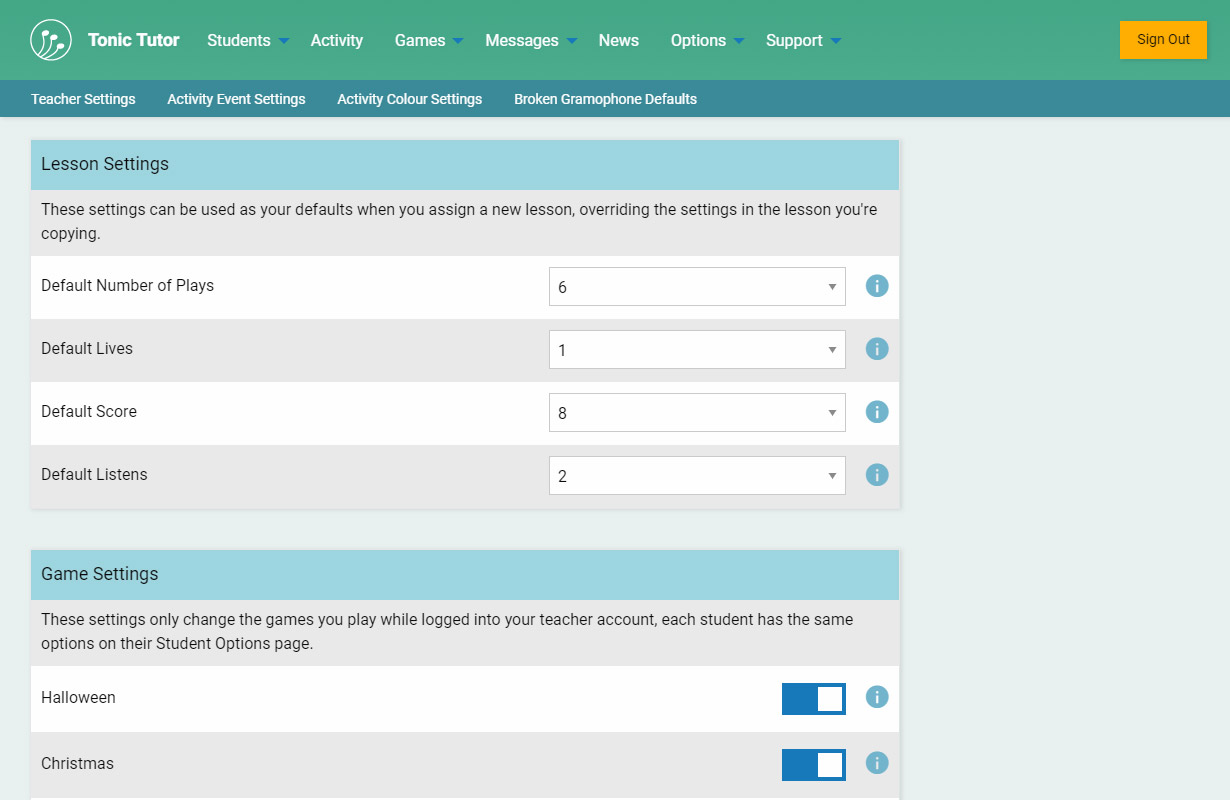
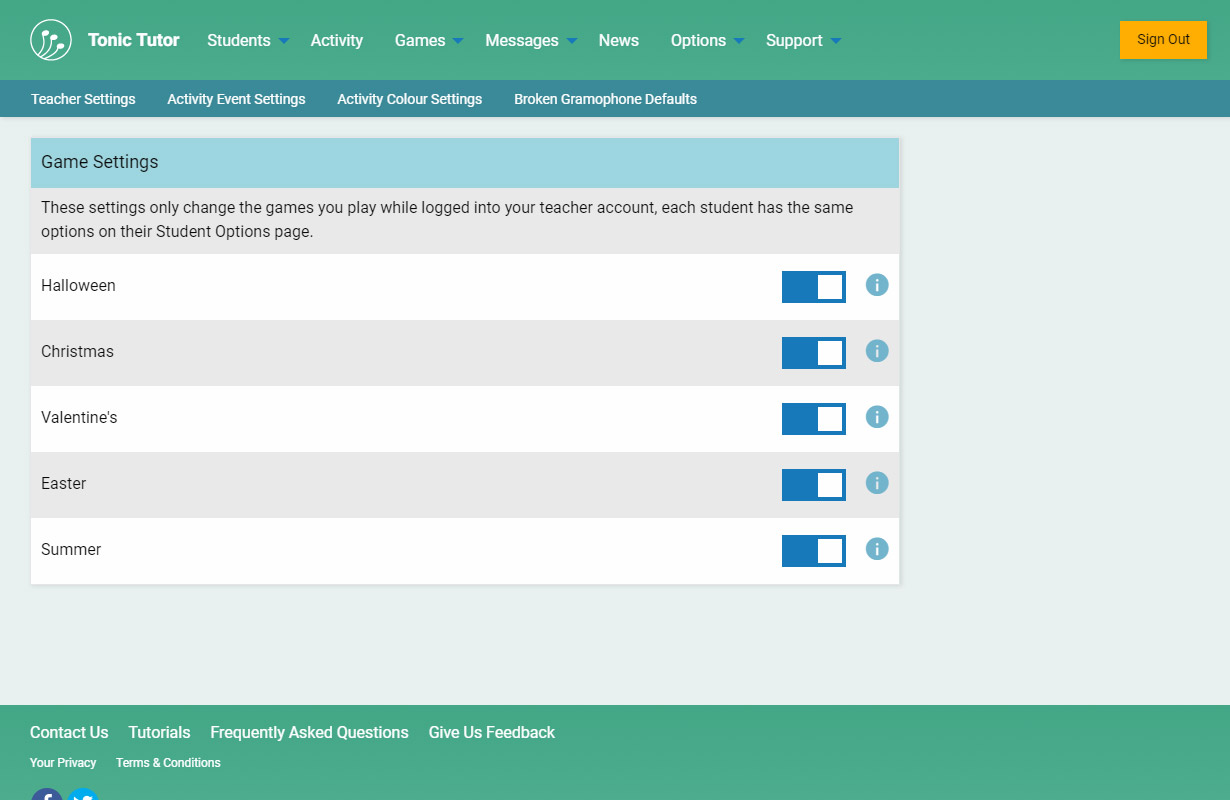
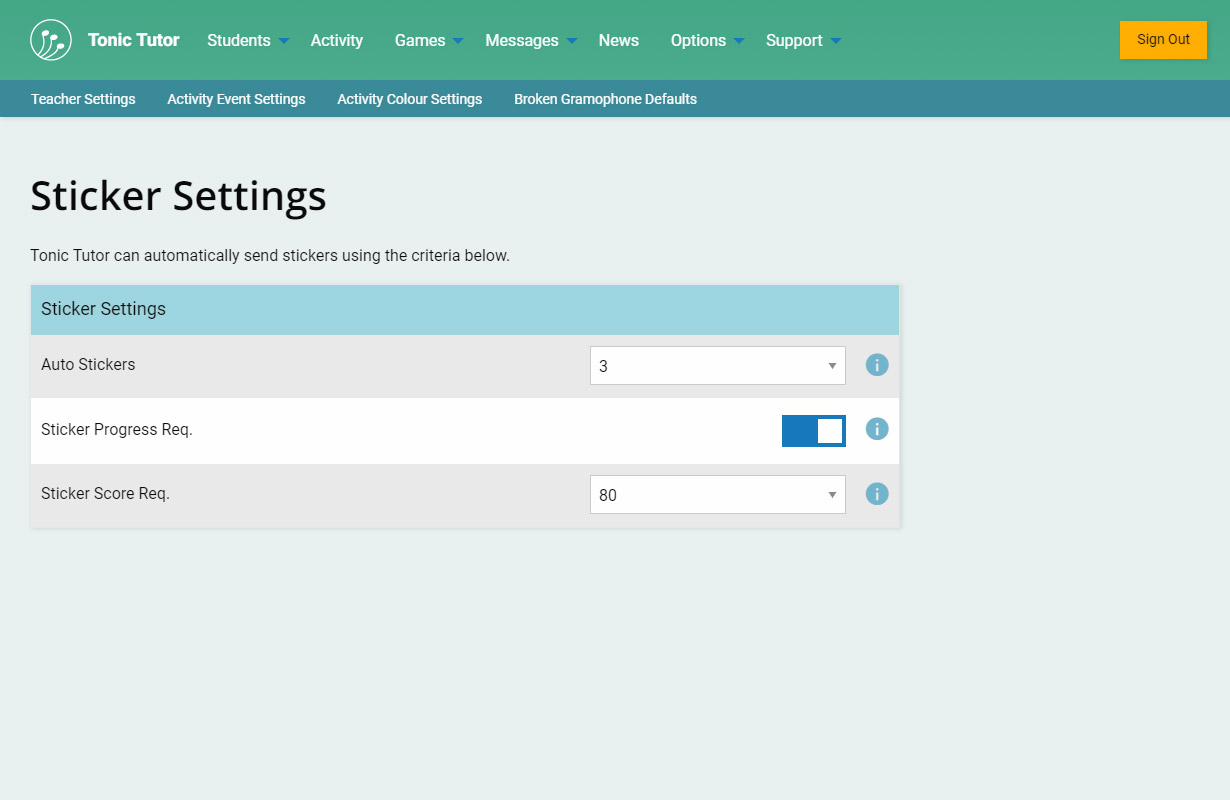
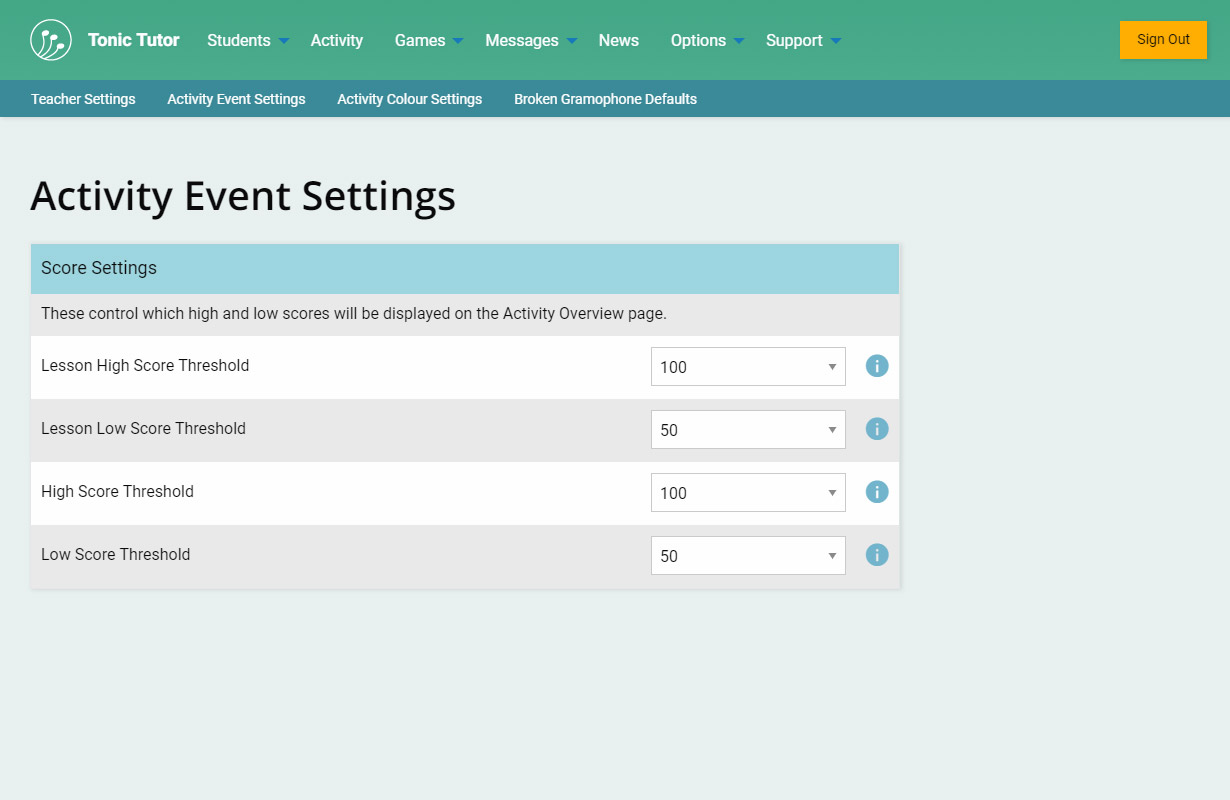
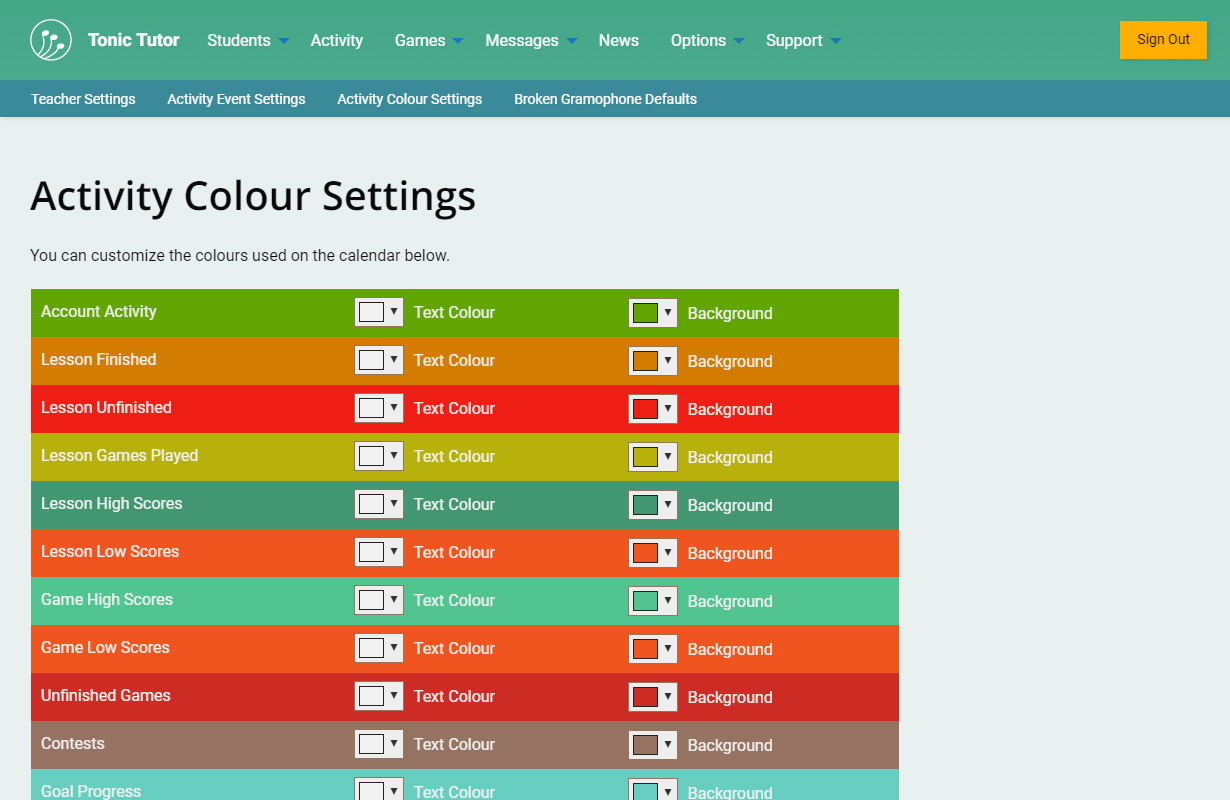
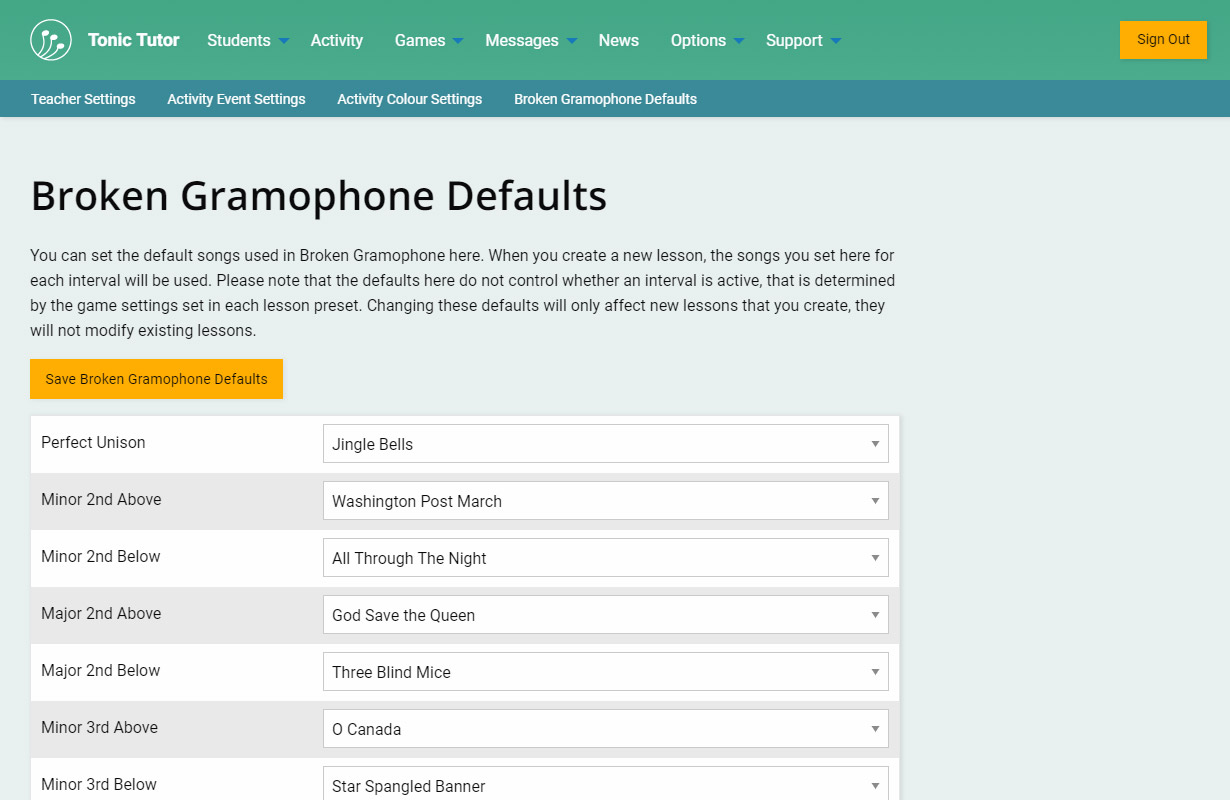
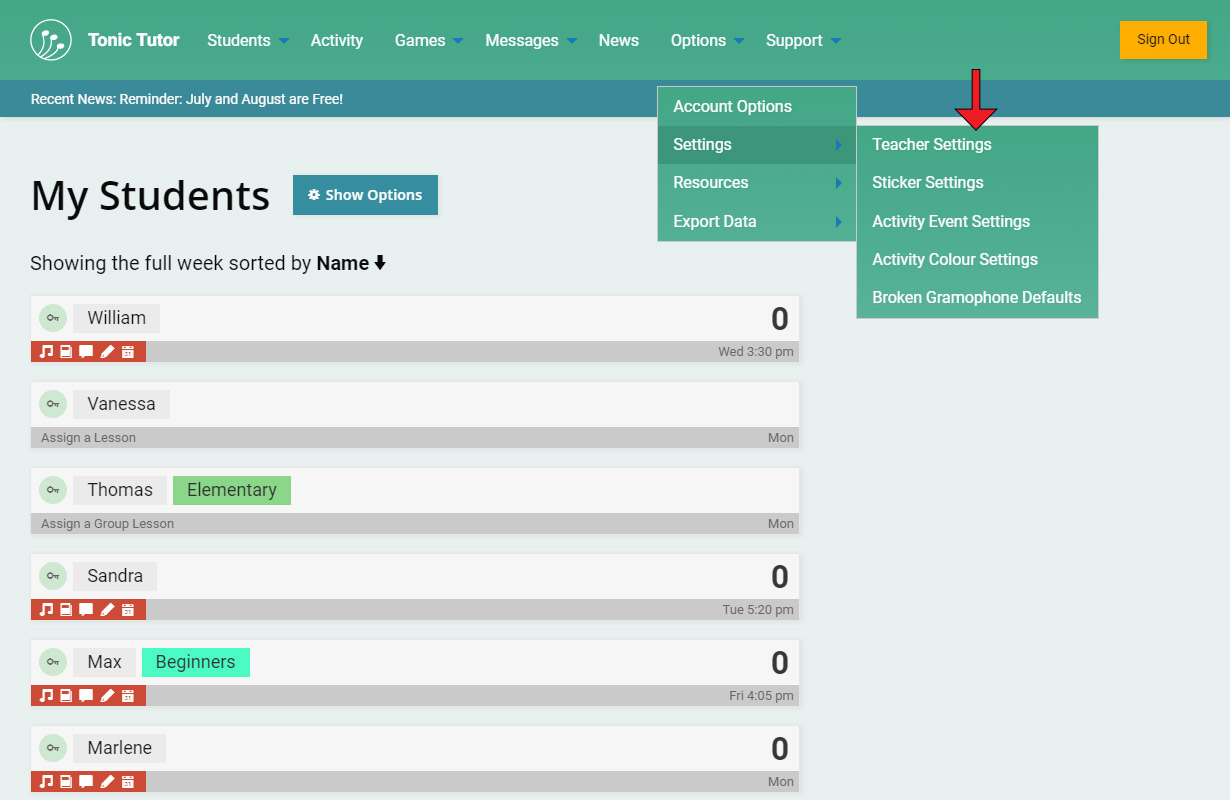
1/11
The next item in the Options menu has a whole slew of settings you can use to customize Tonic Tutor. None of it is mandatory, everything will work even if you don't touch anything, but knowing what options you have available to you will make your time with Tonic Tutor a little bit easier.
Let's start with Teacher Settings. There's a lot of drop-down menus and switches, but everything is grouped together in a way that will hopefully make sense. The first option allows you to turn off Lesson Caching which is on by default. If you turn it off, any changes you make to a lesson will update the student's lesson instantly. You can find out all about how caching works in the Lesson Caching tutorial. If you turn off caching, you can turn it back on again at any time. In fact, if you wanted to refresh the cache for all of your lessons in one easy step, turning caching off and on again is the easiest way to do so.
The next section, Content Settings, is a group of general settings you have control over. If you're unsure about what a setting changes, you can click or tap on the blue icon to see a description of what it does. Toggling a switch or selecting an option from a drop-down menu updates the setting instantly, you don't have to do anything else.
Next are Global Student Settings which are settings associated with students. The Global Lesson Switch and Global Freeplay Switch override the settings you can set on a student's option page: turning either off will turn lessons and Freeplay off for all of your students no matter what other settings might be set to.
Next is the Lesson Settings section which allows you to set defaults for Number of Plays, Lives, Score, and Listens. When you assign a new lesson, these defaults will override the settings in the lesson template you're copying. That means you don't have to go through and manually change them all every time you assign a new lesson which would be a real drag!
The last section allows you to turn off seasonal content for your account. If you want to turn it off for individual students, you can do so on their Student Options page.
The next item in the Settings sub-menu is Sticker Settings. These options allow you adjust the conditions that will determine whether stickers are automatically sent when lessons reset. It's covered in more detail in the Automating Stickers tutorial.
Next is the Activity Event Settings page. This allows you to customize the low and high scores displayed on the Activity Overview pages. You can find out all about how you can get an overview of everything that your students do on Tonic Tutor in The Activity Overview tutorial.
The Activity Colour Settings is also related to the Activity Overview pages. You can customize the colours used to display the different events on the calendar.
Finally, there's the Broken Gramophone Defaults. This controls what the defaults will be for the game Broken Gramophone when you assign a new lesson. Setting the defaults here will save you from having to change the setting for every single interval (which would get really annoying really quickly!). It's really important to note that this settings page works a little bit differently: you'll need to use the Save Broken Gramophone Defaults button to save any changes you make, the settings aren't updated automatically when you select an option from a drop-down menu. If you have a song or melody that you would like to be able to use for an interval, contact us and we'll add it as an option for you.
That's it! It might seem like a lot of settings to take in, but you can safely ignore most of them. We like to give teachers a lot of control, but we always try to make it optional.
View the next tutorial: R is for Resources
Copyright © 2025 William Ratke