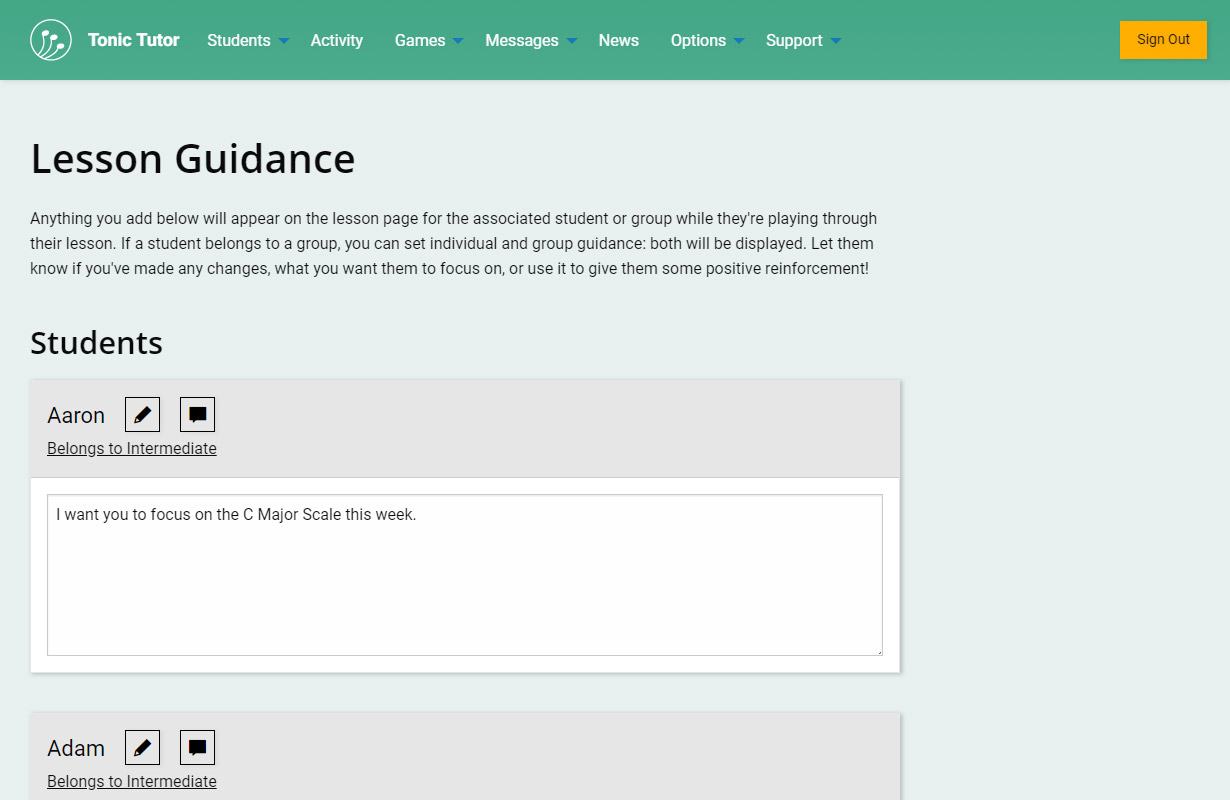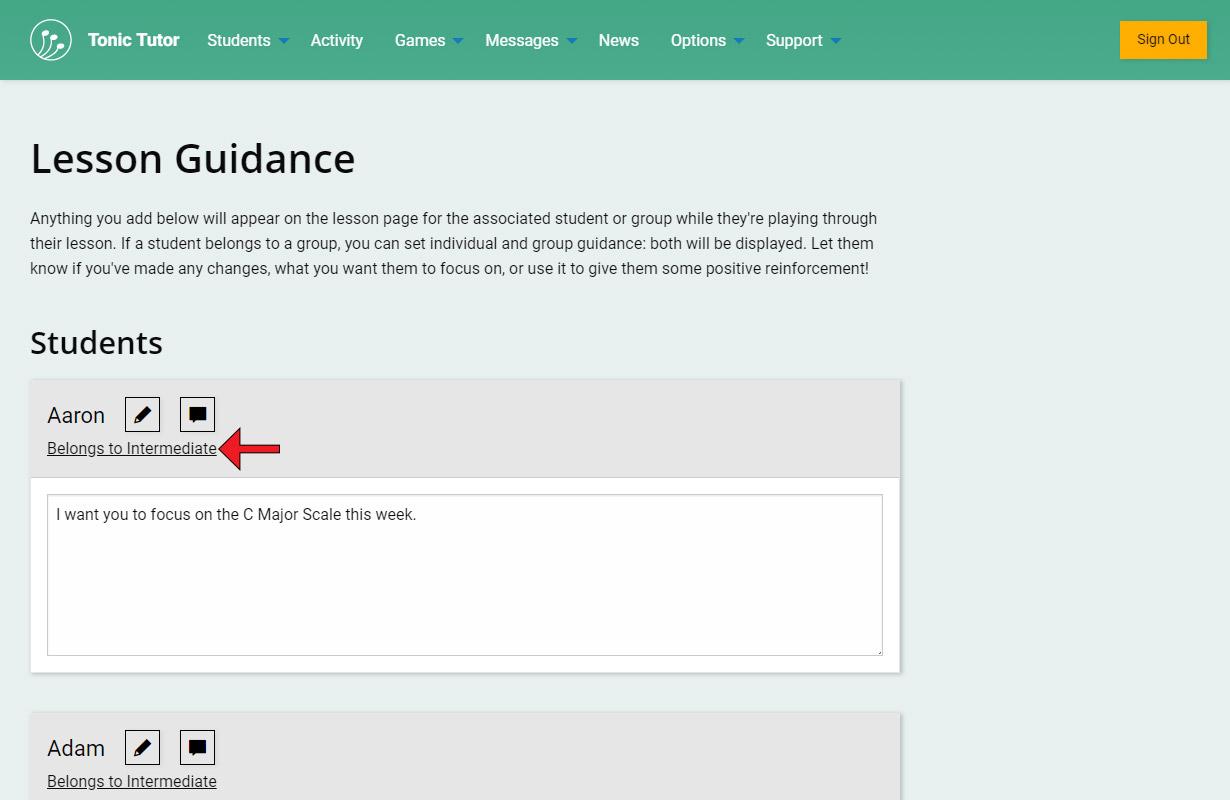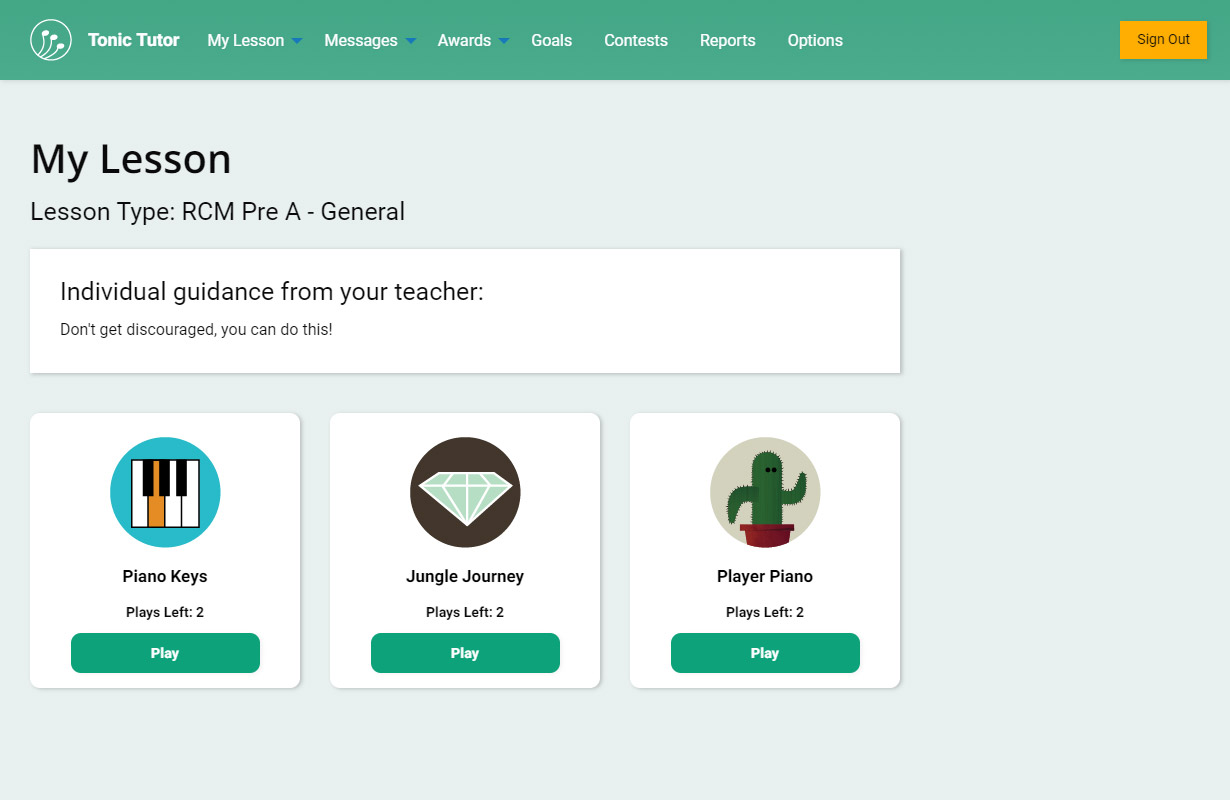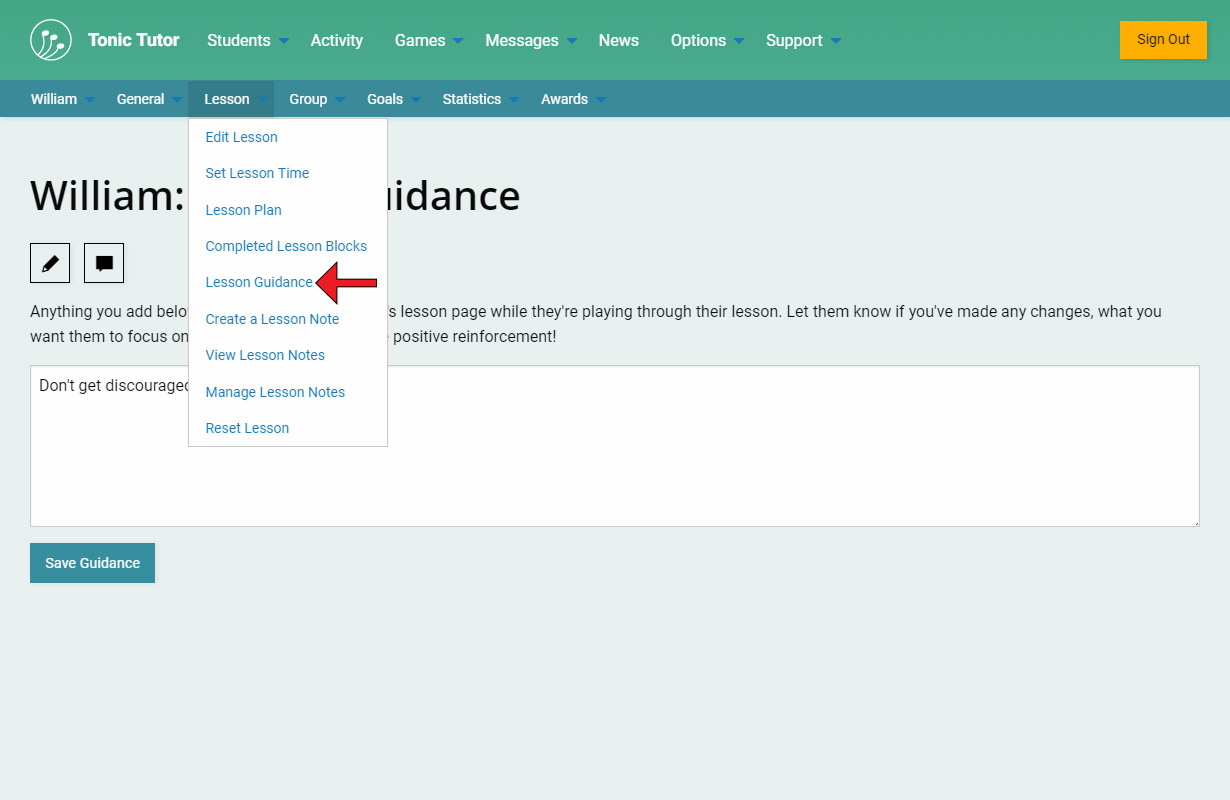1/5
Let's move onto how you can give your students feedback and encouragement as they work through their lessons, honing their skills. Tonic Tutor has messages you can use to communicate with your students, but it also offers a way to display information directly on a student's lesson page called Lesson Guidance. You can add guidance for all of your students using the Students>Lesson>Lesson Guidance link in the main menu.
Enter any guidance you'd like the student to see. If you leave an input for a student empty or remove text that you previously entered, no guidance will be displayed on the student's lesson page. When you've finished entering everything you want to, use the Save Guidance button at the bottom of the page to save all of your changes. You'll probably notice that you can enter guidance for your groups separately, we'll go over that in the Group Lesson Plans & Guidance tutorial,
Unlike the Lesson Plans page, individual students are listed here even if they're in a group. That's because you can enter guidance for both students and groups and both will be displayed on a student's lesson page. If an individual student belongs to a group, you'll see a link above the text input which you can click on to navigate to the group guidance on this page. If you're entering guidance for a group, you can click on a student name to navigate to the individual student. There can be a lot of inputs on this page if you have a lot of students and groups, but you can zip around pretty quickly using these shortcuts.
This is how the guidance you enter will look when the student is working through their lesson. The guidance will stay there until you remove it, even if the lesson resets.
You can also send guidance to a single student using their contextual menu using the Lesson>Lesson Guidance link. Lesson Guidance is a great way to encourage a student or focus their attention on something they need to work on.
View the next tutorial: Lesson Notes